前回、Azure Blob Storageのコンテナー内にファイルを格納するプログラムを作成したが、Azure StorageにApp ServiceやAzure Functionsからのアクセス権限を付与することで、プログラムからアクセスキーを削除することができる。
今回は、Azure StorageにApp Serviceからアクセスできる権限を追加した上で、プログラムからアクセスキーを削除してみたので、共有する。
前提条件
下記記事の実装が完了していること。

また、下記記事の「システムマネージドID割り当て(App Service)」が実施済であること。

Azure Storageへのアクセス権限追加
Azure StorageにApp Serviceからアクセスできる権限を追加するのは、Azure Portal上で実施できる。その手順は、以下の通り。
1) Azure Portalにログイン後、作成したAzure Storageを表示し、「アクセス制御(IAM)」メニューを押下後、「ロールの割り当てを追加」を押下する。
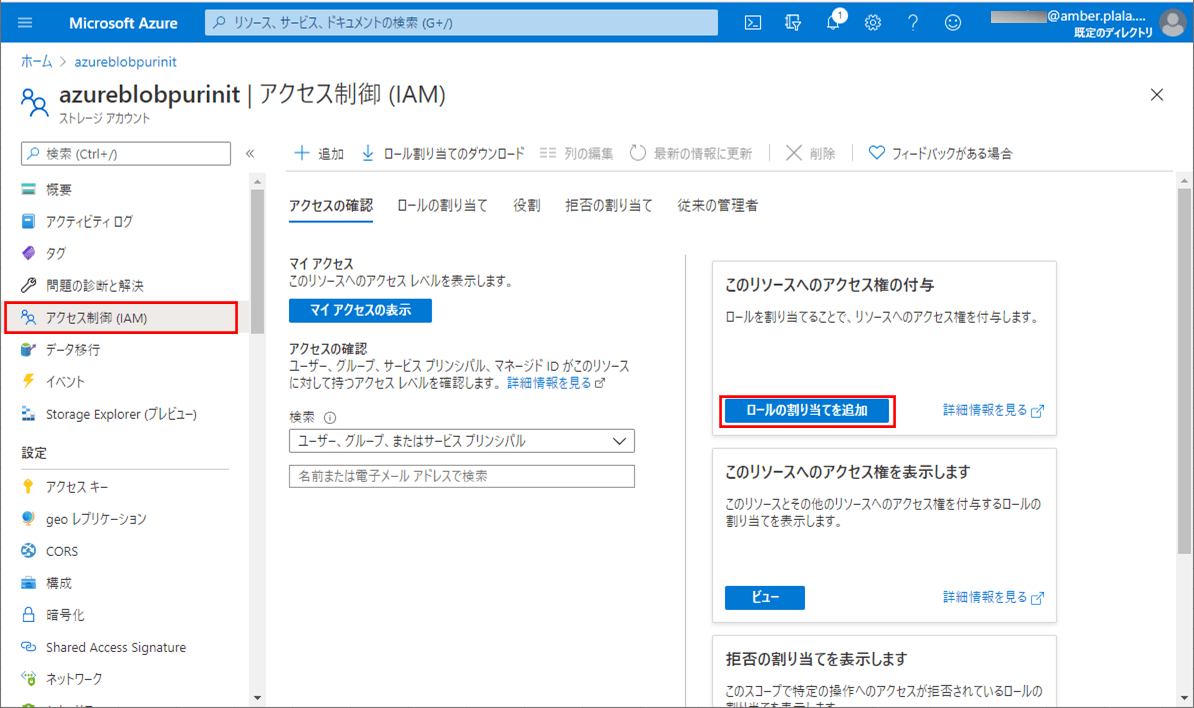
2) 以下のように、ロールの割り当ての追加画面が表示されることが確認できる。
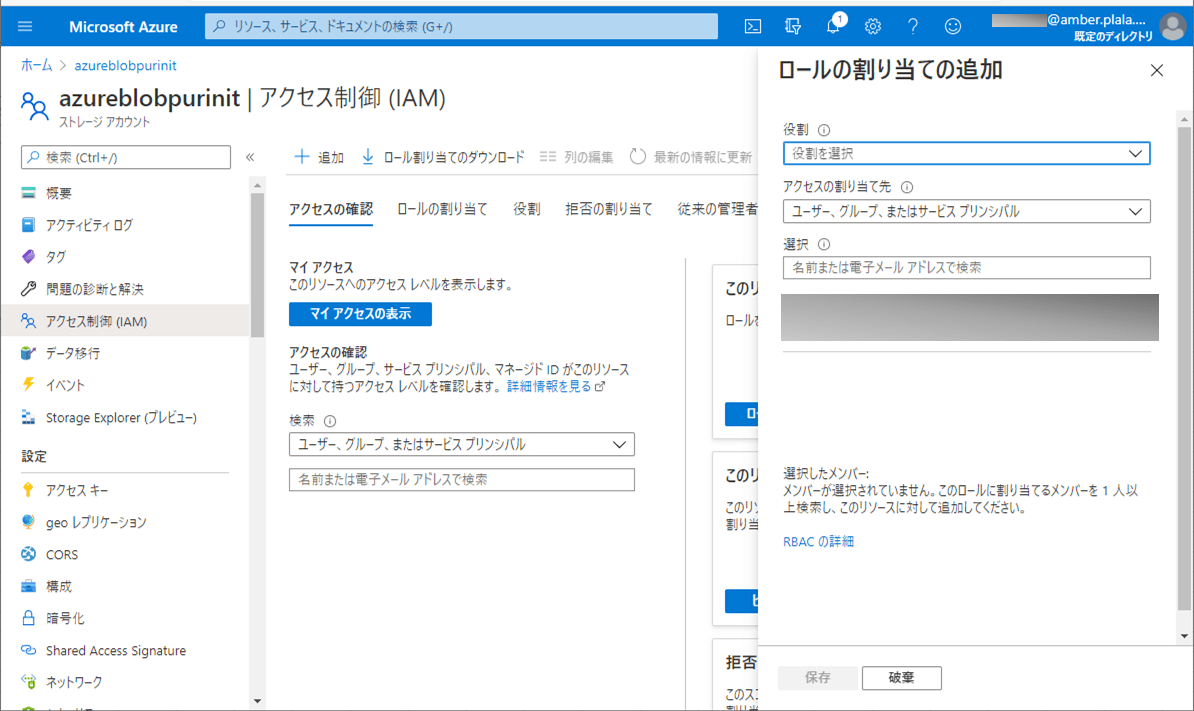
3) アクセスの割り当て先に「システム割り当てマネージドID」に表示される「App Service」を選択する。
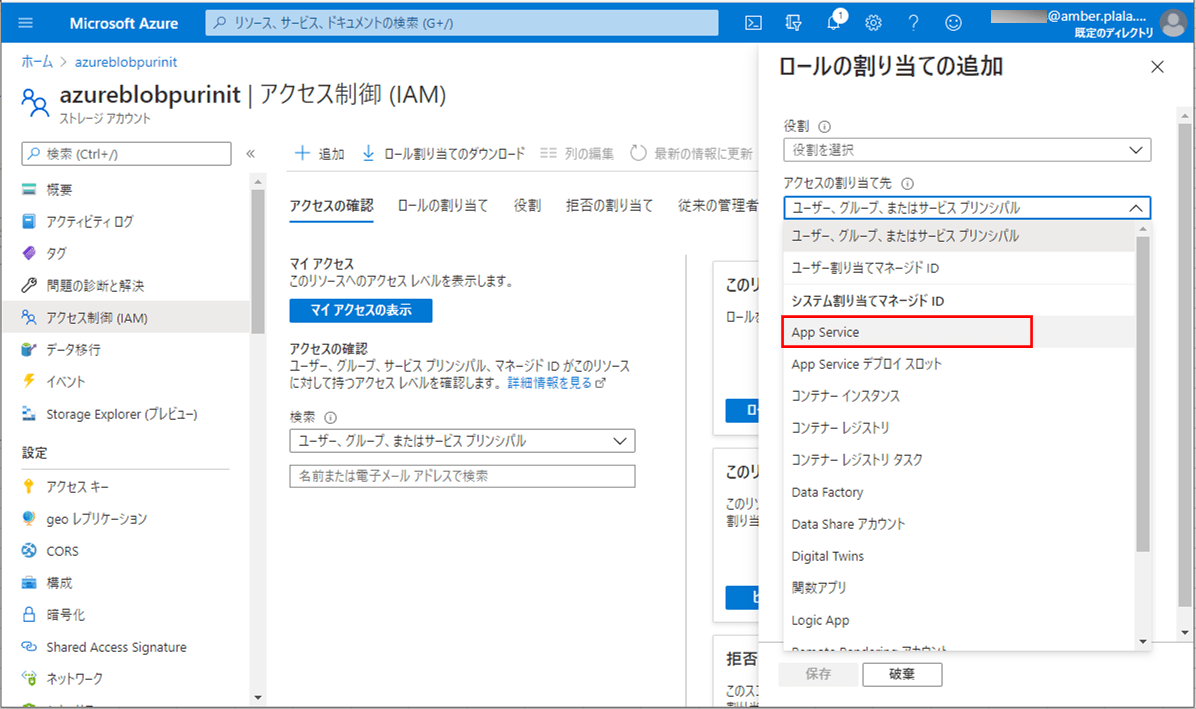
4) 以下のように、システムマネージドIDが割り当て済のApp Serviceが表示されるので、表示された「azureAppDemoService」を選択する。
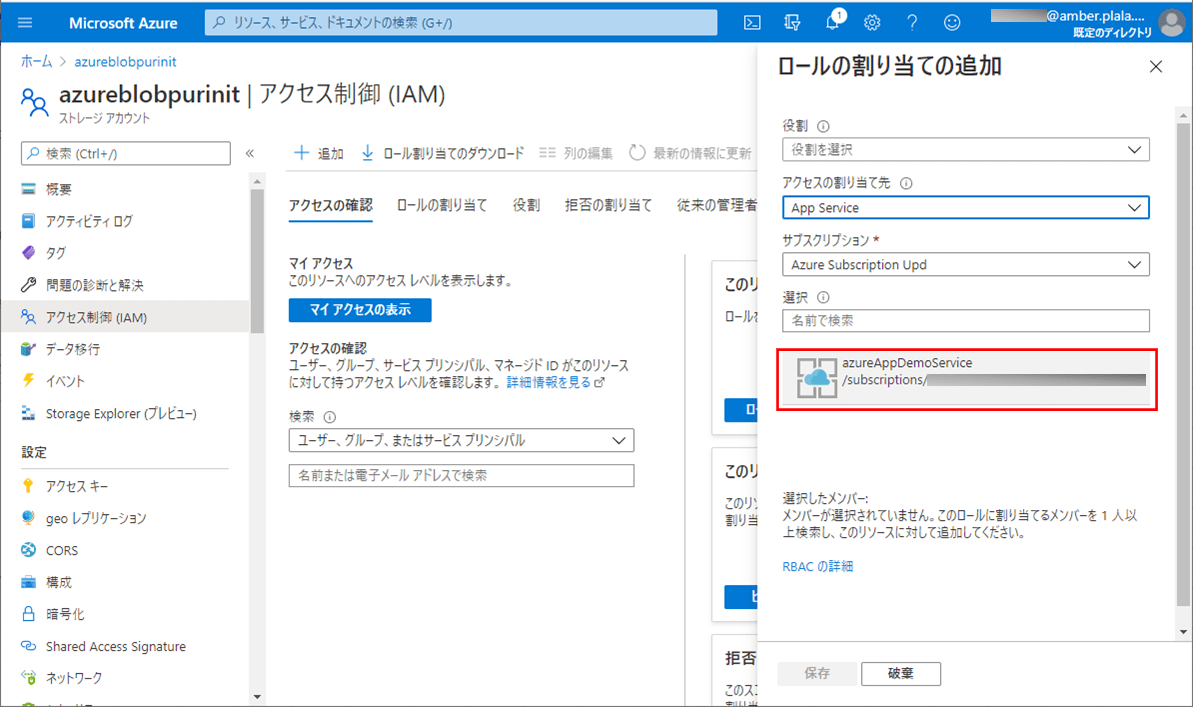
5) App ServiceからBlobストレージへの読み書きを行えるようにするため、役割に「ストレージ Blobデータ所有者」を選択する。
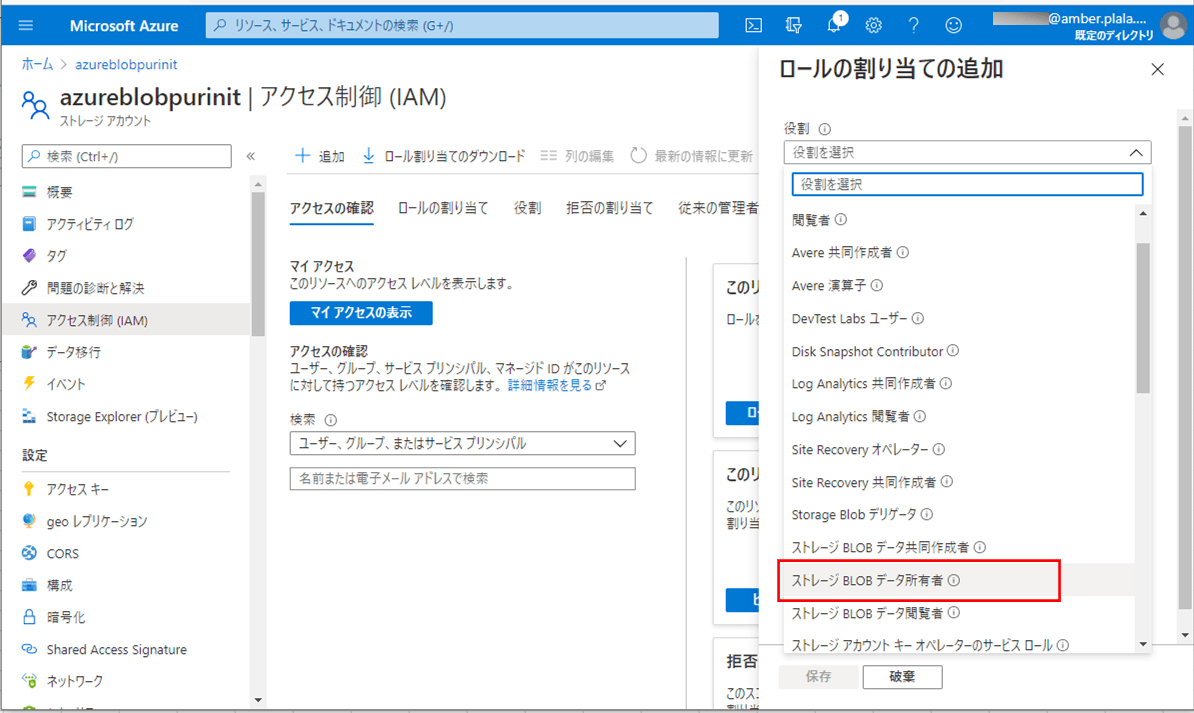
6) ロールの割り当て追加内容が下記のようになっていることを確認後、「保存」ボタンを押下する。
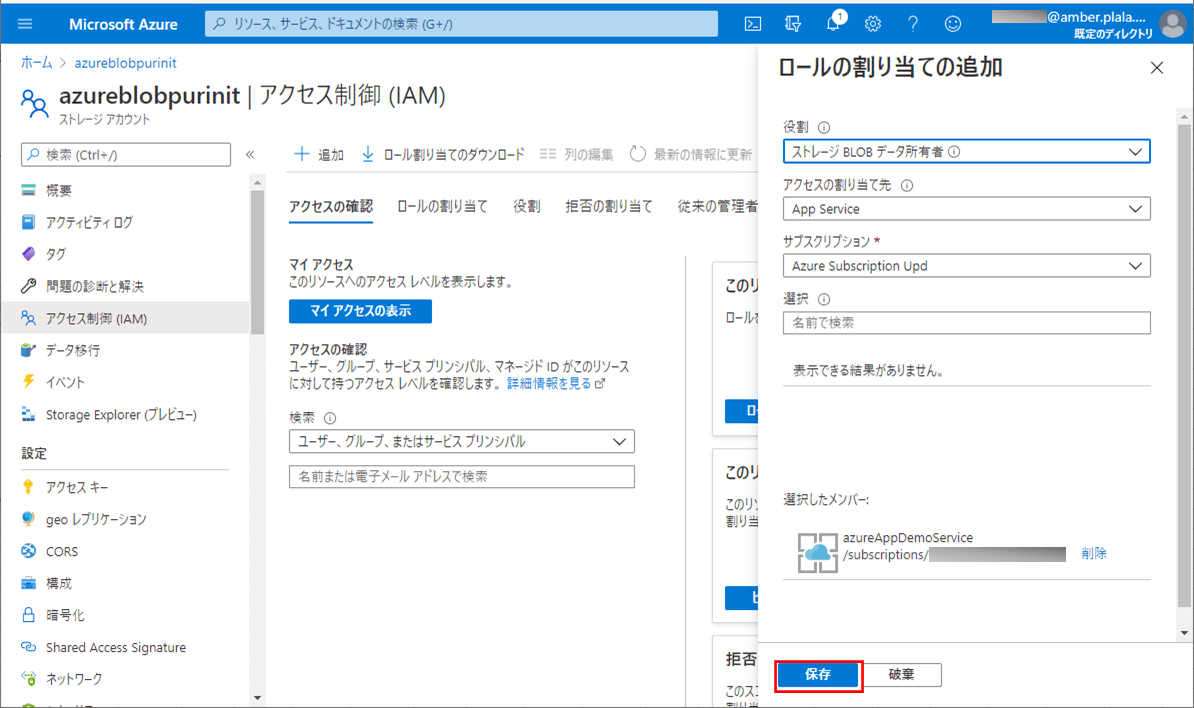
7) ロールの割り当て追加が完了すると、以下のように、右上にメッセージが表示されることが確認できる。
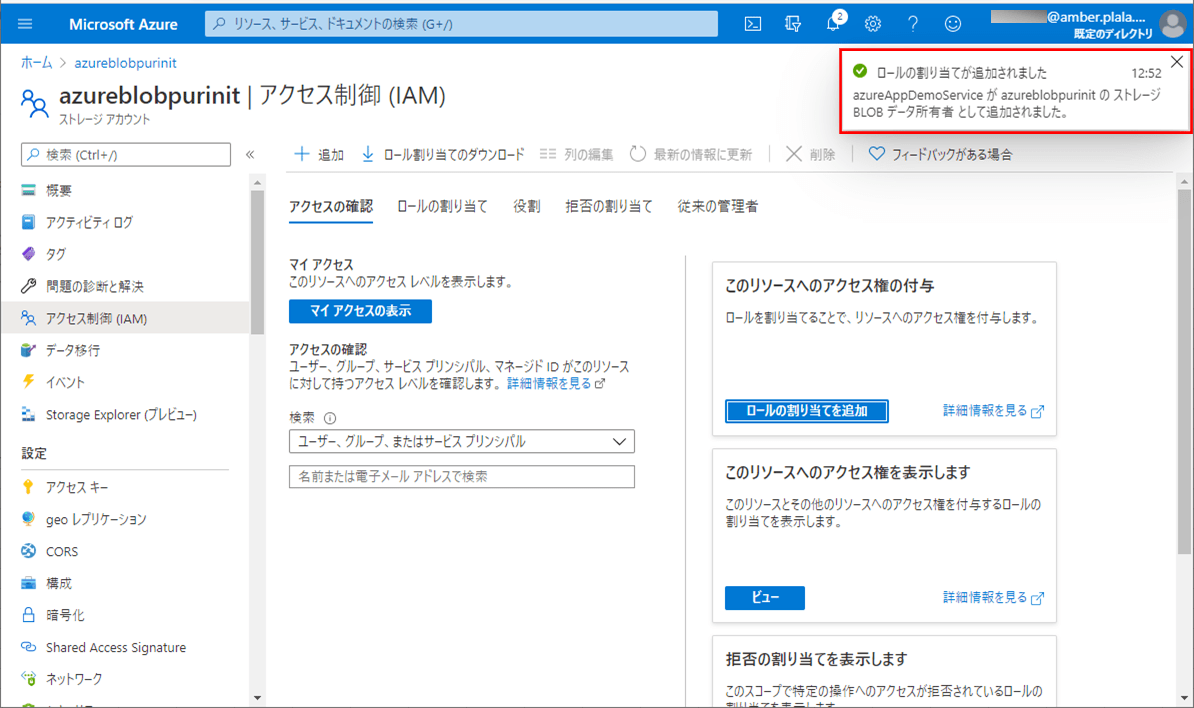
作成したサンプルプログラム(App Service側)の内容
作成したサンプルプログラム(App Service側)の構成は以下の通り。なお、Azure Functions側のソースコードは修正していない。
なお、上記の赤枠は、前提条件のプログラムから追加・変更したプログラムである。
pom.xmlの内容は以下の通りで、Azure Storageにアクセスするための設定を変更し、Azure認証を行うためのライブラリ(azure-identity)を追加している。
<?xml version="1.0" encoding="UTF-8"?>
<project xmlns="http://maven.apache.org/POM/4.0.0" xmlns:xsi="http://www.w3.org/2001/XMLSchema-instance" xsi:schemaLocation="http://maven.apache.org/POM/4.0.0 https://maven.apache.org/xsd/maven-4.0.0.xsd">
<modelVersion>4.0.0</modelVersion>
<parent>
<groupId>org.springframework.boot</groupId>
<artifactId>spring-boot-starter-parent</artifactId>
<version>2.4.0</version>
<relativePath/>
<!-- lookup parent from repository -->
</parent>
<groupId>com.example</groupId>
<artifactId>demoAzureApp</artifactId>
<version>0.0.1-SNAPSHOT</version>
<packaging>war</packaging>
<name>demoAzureApp</name>
<description>Demo project for Spring Boot</description>
<properties>
<java.version>1.8</java.version>
</properties>
<dependencies>
<dependency>
<groupId>org.springframework.boot</groupId>
<artifactId>spring-boot-starter-thymeleaf</artifactId>
</dependency>
<dependency>
<groupId>org.springframework.boot</groupId>
<artifactId>spring-boot-starter-web</artifactId>
</dependency>
<!-- lombokの設定 -->
<dependency>
<groupId>org.projectlombok</groupId>
<artifactId>lombok</artifactId>
<scope>provided</scope>
</dependency>
<!-- Azure Storageの設定 -->
<dependency>
<groupId>com.azure</groupId>
<artifactId>azure-storage-blob</artifactId>
<version>12.10.0</version>
</dependency>
<dependency>
<groupId>com.azure</groupId>
<artifactId>azure-identity</artifactId>
<version>1.2.2</version>
</dependency>
<dependency>
<groupId>commons-io</groupId>
<artifactId>commons-io</artifactId>
<version>2.4</version>
</dependency>
<dependency>
<groupId>org.springframework.boot</groupId>
<artifactId>spring-boot-starter-tomcat</artifactId>
<scope>provided</scope>
</dependency>
<dependency>
<groupId>org.springframework.boot</groupId>
<artifactId>spring-boot-starter-test</artifactId>
<scope>test</scope>
</dependency>
</dependencies>
<build>
<plugins>
<plugin>
<groupId>org.springframework.boot</groupId>
<artifactId>spring-boot-maven-plugin</artifactId>
</plugin>
<plugin>
<groupId>com.microsoft.azure</groupId>
<artifactId>azure-webapp-maven-plugin</artifactId>
<version>1.12.0</version>
<configuration>
<schemaVersion>v2</schemaVersion>
<subscriptionId>(ログインユーザーのサブスクリプションID)</subscriptionId>
<resourceGroup>azureAppDemo</resourceGroup>
<appName>azureAppDemoService</appName>
<pricingTier>B1</pricingTier>
<region>japaneast</region>
<appServicePlanName>ASP-azureAppDemo-8679</appServicePlanName>
<appServicePlanResourceGroup>azureAppDemo</appServicePlanResourceGroup>
<runtime>
<os>Linux</os>
<javaVersion>Java 8</javaVersion>
<webContainer>Tomcat 8.5</webContainer>
</runtime>
<deployment>
<resources>
<resource>
<directory>${project.basedir}/target</directory>
<includes>
<include>*.war</include>
</includes>
</resource>
</resources>
</deployment>
</configuration>
</plugin>
</plugins>
</build>
</project>application.propertiesの内容は以下の通りで、Azure Storageにアクセスするためのアクセスキーを削除している。
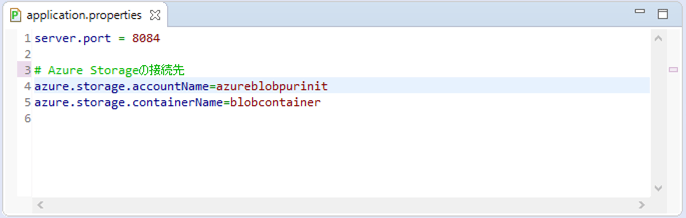
コントローラクラスの内容は以下の通りで、アップロードボタンが押下されたときに、Blobコンテナーにアップロードしたファイルを格納する処理を、Azure認証を行うクラス(DefaultAzureCredentialBuilder)を利用するよう修正している。
package com.example.demo;
import org.apache.commons.io.IOUtils;
import org.springframework.beans.factory.annotation.Value;
import org.springframework.stereotype.Controller;
import org.springframework.ui.Model;
import org.springframework.web.bind.annotation.GetMapping;
import org.springframework.web.bind.annotation.PostMapping;
import org.springframework.web.bind.annotation.RequestParam;
import org.springframework.web.multipart.MultipartFile;
import org.thymeleaf.util.StringUtils;
import com.azure.identity.DefaultAzureCredentialBuilder;
import com.azure.storage.blob.BlobContainerClient;
import com.azure.storage.blob.BlobContainerClientBuilder;
import com.azure.storage.blob.specialized.BlobOutputStream;
import com.azure.storage.blob.specialized.BlockBlobClient;
@Controller
public class DemoController {
/** Azure Storageのアカウント名 */
@Value("${azure.storage.accountName}")
private String storageAccountName;
/** Azure StorageのBlobコンテナー名 */
@Value("${azure.storage.containerName}")
private String storageContainerName;
/**
* メイン画面を初期表示する.
* @param model Modelオブジェクト
* @return メイン画面
*/
@GetMapping("/")
public String index(Model model) {
model.addAttribute("message"
, "アップロードするファイルを指定し、アップロードボタンを押下してください。");
return "main";
}
/**
* ファイルデータをAzure Blob Storageに登録する.
* @param uploadFile アップロードファイル
* @param model Modelオブジェクト
* @return メイン画面
*/
@PostMapping("/upload")
public String add(@RequestParam("upload_file") MultipartFile uploadFile
, Model model) {
// ファイルが未指定の場合はエラーとする
if (uploadFile == null
|| StringUtils.isEmptyOrWhitespace(uploadFile.getOriginalFilename())) {
model.addAttribute("errMessage", "ファイルを指定してください。");
return "main";
}
// ファイルアップロード処理
try {
// Blob Storage内のコンテナーのクライアントオブジェクトを取得
BlobContainerClient blobContainerClient = new BlobContainerClientBuilder()
.endpoint("https://" + storageAccountName + ".blob.core.windows.net")
.credential(new DefaultAzureCredentialBuilder().build())
.containerName(storageContainerName)
.buildClient();
// Blobコンテナー内のBlobオブジェクトを生成
BlockBlobClient blockBlobClient = blobContainerClient.getBlobClient(
uploadFile.getOriginalFilename())
.getBlockBlobClient();
// Blob内のコンテナーにデータを書き込む(上書きも可能)
BlobOutputStream output = blockBlobClient.getBlobOutputStream(true);
output.write(IOUtils.toByteArray(uploadFile.getInputStream()));
output.close();
} catch (Exception ex) {
throw new RuntimeException(ex);
}
// メイン画面へ遷移
model.addAttribute("message", "ファイルアップロードが完了しました。");
return "main";
}
}その他のソースコード内容は、以下のサイトを参照のこと。
https://github.com/purin-it/azure/tree/master/azure-blob-storage-upload-nokey/demoAzureApp
サンプルプログラムの実行結果
サンプルプログラムの実行結果は、下記記事の実行結果と同じになる。

要点まとめ
- Azure StorageにApp ServiceやAzure Functionsからのアクセス権限を付与することで、Azure Blob Storageのコンテナー内にファイルを格納するプログラムからアクセスキーを削除できる。





