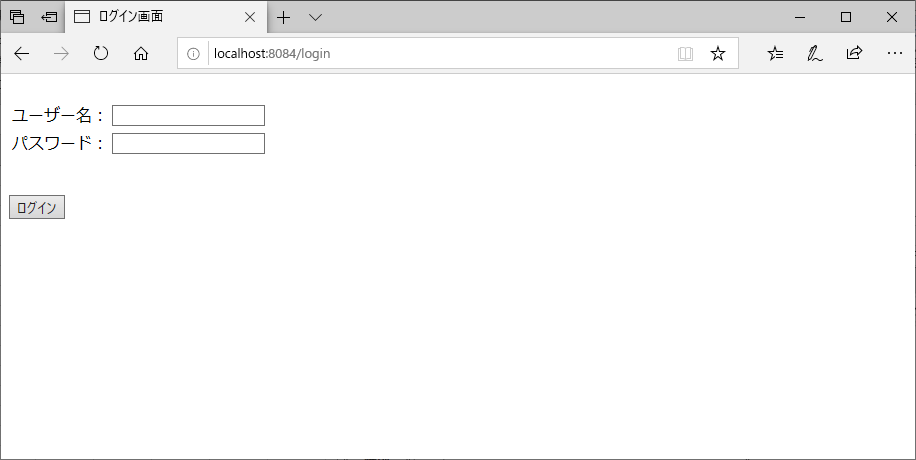今回は、Spring Securityを利用して、独自ログイン画面を作成した上で、Spring Securityの認証処理を実装してみたので、そのサンプルプログラムを共有する。
前提条件
下記記事の実装が完了していること。

サンプルプログラムの作成
作成したサンプルプログラムの構成は以下の通り。
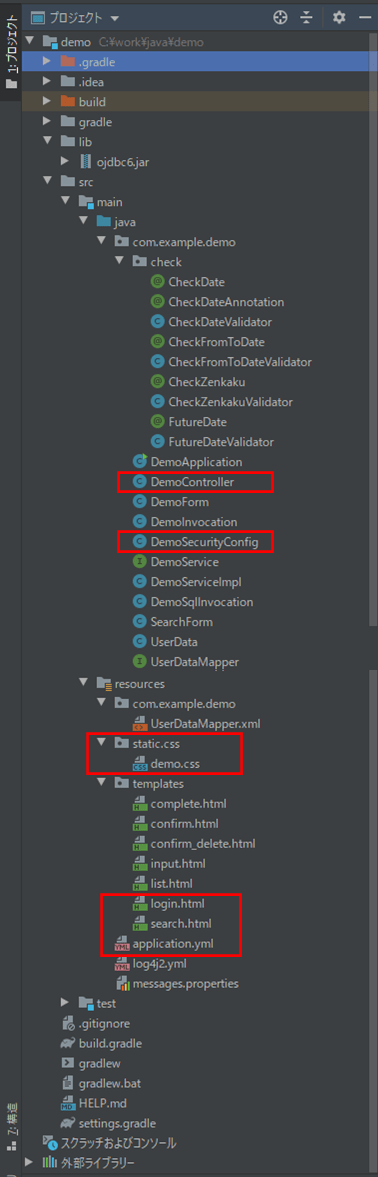
なお、上記の赤枠は、前提条件のプログラムから変更したプログラムである。
Spring Securityの認証方法の定義を行うJavaソースの内容は以下の通り。
package com.example.demo;
import org.springframework.context.annotation.Configuration;
import org.springframework.security.config.annotation.authentication.builders.AuthenticationManagerBuilder;
import org.springframework.security.config.annotation.web.builders.HttpSecurity;
import org.springframework.security.config.annotation.web.builders.WebSecurity;
import org.springframework.security.config.annotation.web.configuration.EnableWebSecurity;
import org.springframework.security.config.annotation.web.configuration.WebSecurityConfigurerAdapter;
import org.springframework.security.web.firewall.DefaultHttpFirewall;
@Configuration
@EnableWebSecurity
public class DemoSecurityConfig extends WebSecurityConfigurerAdapter {
@Override
public void configure(WebSecurity web) {
//org.springframework.security.web.firewall.RequestRejectedException:
//The request was rejected because the URL contained a potentially malicious String ";"
//というエラーログがコンソールに出力されるため、下記を追加
DefaultHttpFirewall firewall = new DefaultHttpFirewall();
web.httpFirewall(firewall);
}
/**
* SpringSecurityによる認証を設定
* @param http HttpSecurityオブジェクト
* @throws Exception 例外
*/
@Override
protected void configure(HttpSecurity http) throws Exception {
//初期表示画面を表示する際にログイン画面を表示する
http.formLogin()
//ログイン画面は常にアクセス可能とする
.loginPage("/login").permitAll()
//ログインに成功したら検索画面に遷移する
.defaultSuccessUrl("/")
.and()
//ログイン画面のcssファイルとしても共通のdemo.cssを利用するため、
//src/main/resources/static/cssフォルダ下は常にアクセス可能とする
.authorizeRequests().antMatchers("/css/**").permitAll()
.and() //かつ
//それ以外の画面は全て認証を有効にする
.authorizeRequests().anyRequest().authenticated()
.and() //かつ
//ログアウト時はログイン画面に遷移する
.logout().logoutSuccessUrl("/login").permitAll();
}
/**
* メモリ上にユーザー・パスワードを格納する処理
* @param auth 認証マネージャー生成ツール
* @throws Exception
*/
@Override
protected void configure(AuthenticationManagerBuilder auth) throws Exception {
//ユーザー名「user」、パスワード「pass」が入力されたらログイン可能とする
//パスワードエンコーダーを利用しないようにするため、パスワードの先頭に{noop}を
//指定している
auth.inMemoryAuthentication()
.withUser("user").password("{noop}pass").roles("USER");
}
}
configure(HttpSecurity http)メソッドでログイン・ログアウトの認証設定を行い、configure(AuthenticationManagerBuilder auth)メソッドでユーザー・パスワードの格納処理を行っている。また、新規作成するログイン画面でCSSファイルを利用できるようにするよう、「src/main/resources/static/css」フォルダ下を常にアクセス可能にする設定を行っている。
CSSファイルの内容は以下の通りで、ファイルパスを、「src/main/resources/static/css」フォルダ下に変更している。内容は特に変更していない。
.errorMessage{
color: #FF0000;
}
.fieldError{
background-color: #FFCCFF;
}また、コントローラクラスには、以下のログインメソッドの追加を行っている。
/**
* ログイン画面に遷移する
* @return ログイン画面へのパス
*/
@GetMapping(path = "/login")
public String login(){
return "login";
}
さらに、ログイン画面の内容は以下の通り。
<!DOCTYPE html>
<html lang="ja" xmlns:th="http://www.thymeleaf.org">
<head>
<meta charset="UTF-8">
<link th:href="@{/css/demo.css}" rel="stylesheet" type="text/css" />
<title>ログイン画面</title>
</head>
<body>
<div th:if="${param.error}" class="errorMessage">
ユーザー名またはパスワードが誤っています。
</div>
<form method="post" th:action="@{/login}">
<table border="0">
<tr>
<td align="left" valign="top">ユーザー名:</td>
<td>
<input type="text" id="username" name="username" />
</td>
</tr>
<tr>
<td align="left" valign="top">パスワード:</td>
<td>
<input type="password" id="password" name="password" />
</td>
</tr>
</table>
<br/><br/>
<input type="submit" value="ログイン" />
</form>
</body>
</html>「<form method=”post” th:action=”@{/login}”>」と、th:action属性を利用することにより、独自メソッドでなく、Spring Securityに備わっているログイン認証処理が実行されるようになっている。さらに、Spring Securityのデフォルト値に合わせ、ユーザー名は「username」、パスワードは「password」を利用している。

また、検索画面の内容は以下の通り。
<!DOCTYPE html>
<html lang="ja" xmlns:th="http://www.thymeleaf.org">
<head>
<meta charset="UTF-8">
<link th:href="@{/css/demo.css}" rel="stylesheet" type="text/css" />
<title>index page</title>
</head>
<body>
<p>検索条件を指定し、「検索」ボタンを押下してください。</p><br/>
<form method="post" th:action="@{/search}" th:object="${searchForm}">
<!-- 2行エラーがある場合は、エラーメッセージを改行して表示 -->
<span th:if="*{#fields.hasErrors('fromBirthYear')}"
th:errors="*{fromBirthYear}" class="errorMessage"></span>
<span th:if="*{#fields.hasErrors('fromBirthYear') && #fields.hasErrors('toBirthYear')}">
<br/>
</span>
<span th:if="*{#fields.hasErrors('toBirthYear')}"
th:errors="*{toBirthYear}" class="errorMessage"></span>
<table border="1" cellpadding="5">
<tr>
<th>名前</th>
<td><input type="text" th:value="*{searchName}" th:field="*{searchName}" /></td>
</tr>
<tr>
<th>生年月日</th>
<td><input type="text" th:value="*{fromBirthYear}" size="4"
maxlength="4" th:field="*{fromBirthYear}" th:errorclass="fieldError"/>年
<select th:field="*{fromBirthMonth}" th:errorclass="fieldError"
th:classappend="${#fields.hasErrors('fromBirthYear')} ? 'fieldError'">
<option value=""></option>
<option th:each="item : *{getMonthItems()}"
th:value="${item.key}" th:text="${item.value}"/>
</select>月
<select th:field="*{fromBirthDay}" th:errorclass="fieldError"
th:classappend="${#fields.hasErrors('fromBirthYear')} ? 'fieldError'">
<option value=""></option>
<option th:each="item : *{getDayItems()}"
th:value="${item.key}" th:text="${item.value}"/>
</select>日~
<input type="text" th:value="*{toBirthYear}" size="4"
maxlength="4" th:field="*{toBirthYear}" th:errorclass="fieldError"/>年
<select th:field="*{toBirthMonth}" th:errorclass="fieldError"
th:classappend="${#fields.hasErrors('toBirthYear')} ? 'fieldError'">
<option value=""></option>
<option th:each="item : *{getMonthItems()}"
th:value="${item.key}" th:text="${item.value}"/>
</select>月
<select th:field="*{toBirthDay}" th:errorclass="fieldError"
th:classappend="${#fields.hasErrors('toBirthYear')} ? 'fieldError'">
<option value=""></option>
<option th:each="item : *{getDayItems()}"
th:value="${item.key}" th:text="${item.value}"/>
</select>日
</td>
</tr>
<tr>
<th>性別</th>
<td>
<select th:field="*{searchSex}">
<option value=""></option>
<option th:each="item : *{getSexItems()}"
th:value="${item.key}" th:text="${item.value}"/>
</select>
</td>
</tr>
</table>
<br/><br/>
<input type="submit" value="検索" />
</form>
<br/>
<form method="post" th:action="@{/logout}">
<button type="submit">ログアウト</button>
</form>
</body>
</html>「閉じる」ボタンを「ログアウト」ボタンに変更し、「<form method=”post” th:action=”@{/logout}”>」とth:action属性を利用することにより、独自メソッドでなく、Spring Securityに備わっているログアウト処理が実行されるようになっている。
また、ログイン画面を追加している。さらに、cssファイルのパス変更を受け、CSSファイルを読み込むパスをCSSフォルダ下に変更している。その他のHTMLファイルも、同じような変更を行っている。

application.ymlの内容は以下の通りで、「spring.security.user.name」のユーザー名、「spring.security.user.password」のパスワードを削除している。
server:
port: 8084
spring:
# DB接続情報
datasource:
url: jdbc:oracle:thin:@localhost:1521:xe
username: USER01
password: USER01
driverClassName: oracle.jdbc.driver.OracleDriver
# 一覧画面で1ページに表示する行数
demo:
list:
pageSize: 2その他のソースコード内容は、以下のサイトを参照のこと。
https://github.com/purin-it/java/tree/master/spring-boot-security-original-login/demo
サンプルプログラムの実行結果
サンプルプログラムの実行結果は、以下の通り。
1) Spring Bootアプリケーションを起動し、「http:// (ホスト名):(ポート番号)」とアクセスすると、以下のログイン画面が表示される
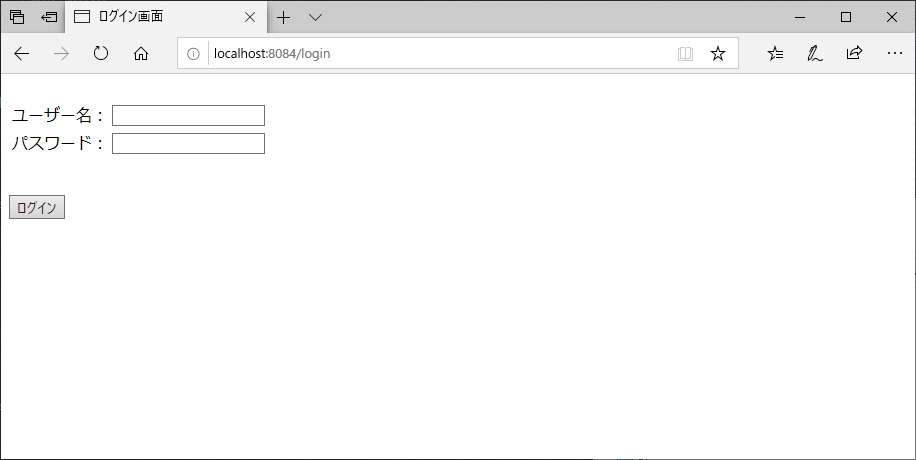
2) DemoSecurityConfig.javaに定義したユーザーと違うユーザー名またはパスワードを入力し、「ログイン」ボタンを押下
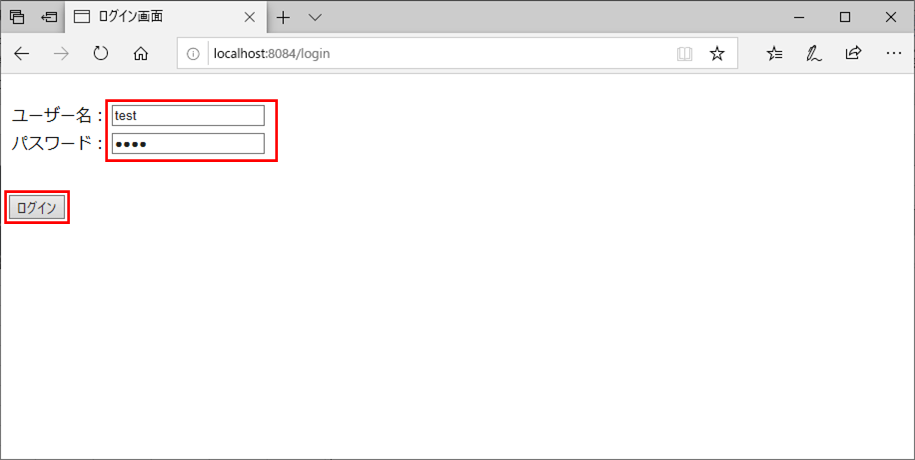
3) 以下のように、ログインができず、ログイン画面にエラーメッセージが表示される
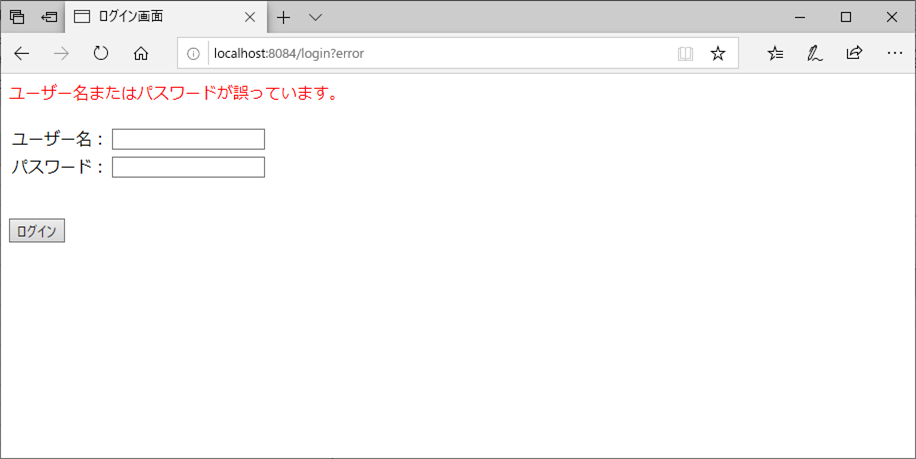
4) DemoSecurityConfig.javaに定義したユーザー同じユーザー名・パスワードを入力し、「ログイン」ボタンを押下
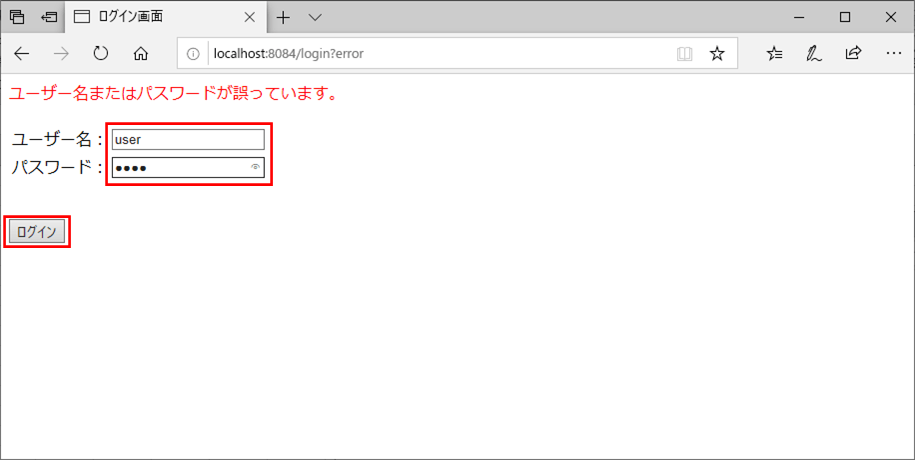
5) 以下のように、ログインでき、検索画面が表示されることが確認できるので、「ログアウト」ボタンを押下
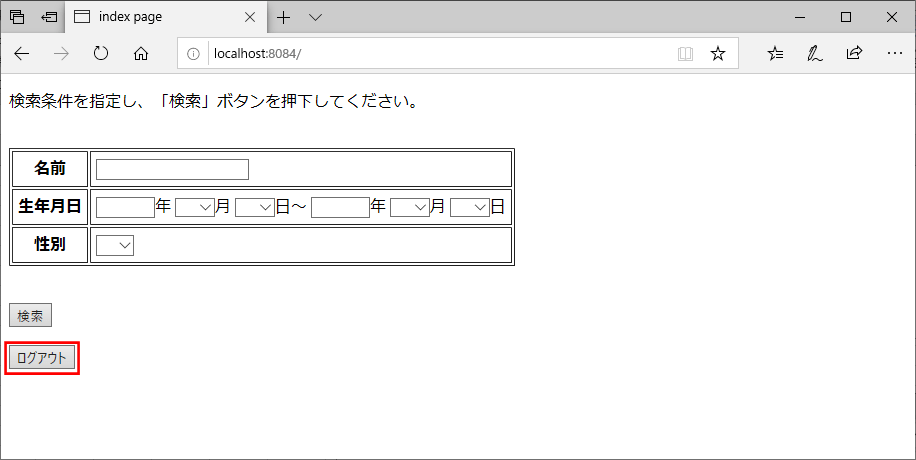
要点まとめ
- WebSecurityConfigurerAdapterクラスを継承したクラス内で、ログイン・ログアウトの認証設定やユーザー・パスワードの格納処理を定義できる。
- formタグ内で「th:action=”@{/login}”」「th:action=”@{/output}”」を指定することで、Spring Securityに備わっているログイン/ログアウト処理を実行することができる。この場合、POSTメソッドを利用する必要がある。