Timer Triggerによって、一定時間が来たタイミングでAzure Functionsが動作するアプリケーションを生成し、そのバッチ処理内部で、Spring Batch(Taskletモデル)を利用することができる。
今回は、Spring Batch(Taskletモデル)内に、Azure Storageに配置したCSVファイルを読み取って、そのファイルの内容をSQL Database上のテーブルに書き込む処理を追加してみたので、そのサンプルプログラムを共有する。
前提条件
下記記事のサンプルプログラムを作成済であること。

作成したサンプルプログラムの修正
前提条件の記事のサンプルプログラムに、CSVファイルの内容をDBに書き込む処理を追加する。なお、下記の赤枠は、前提条件のプログラムから変更したり、追加したりしたプログラムである。
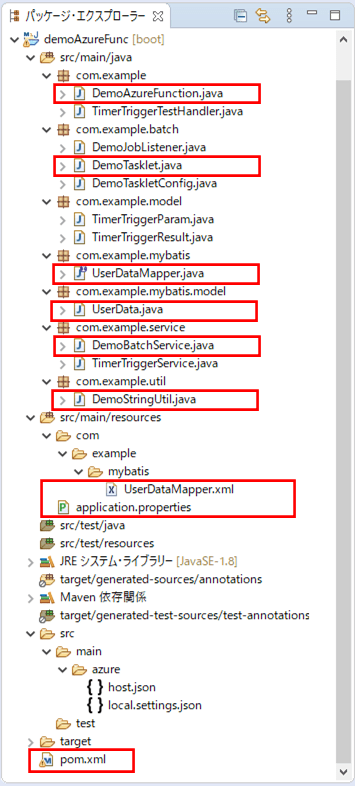
pom.xmlの追加内容は以下の通りで、Azure StorageやSQL Database(SQL Server)、MyBatisを利用するための設定を追加している。
<!-- Azure Storageの設定 -->
<dependency>
<groupId>com.microsoft.azure</groupId>
<artifactId>azure-storage</artifactId>
<version>8.3.0</version>
</dependency>
<!-- SQL Serverを利用するための設定 -->
<dependency>
<groupId>com.microsoft.sqlserver</groupId>
<artifactId>mssql-jdbc</artifactId>
</dependency>
<!-- MyBatisを利用するための設定 -->
<dependency>
<groupId>org.mybatis.spring.boot</groupId>
<artifactId>mybatis-spring-boot-starter</artifactId>
<version>2.1.1</version>
</dependency>Azure Functionsのメインクラスの内容は以下の通りで、Spring Batchで実施されるデータソースの自動設定を除外していたのを削除している。
package com.example;
import java.util.function.Function;
import org.springframework.beans.factory.annotation.Autowired;
import org.springframework.boot.SpringApplication;
import org.springframework.boot.autoconfigure.SpringBootApplication;
import org.springframework.context.annotation.Bean;
import com.example.model.TimerTriggerParam;
import com.example.model.TimerTriggerResult;
import com.example.service.TimerTriggerService;
@SpringBootApplication
public class DemoAzureFunction {
/** タイマートリガーのテストを行うサービスクラスのオブジェクト */
@Autowired
private TimerTriggerService timerTriggerService;
public static void main(String[] args) throws Exception {
SpringApplication.run(DemoAzureFunction.class, args);
}
/**
* タイマートリガーのテストを行い結果を返却する関数
* @return タイマートリガーのテストを行うサービスクラスの呼出結果
*/
@Bean
public Function<TimerTriggerParam, TimerTriggerResult> timerTriggerTest() {
return timerTriggerParam
-> timerTriggerService.timerTriggerTest(timerTriggerParam);
}
}Taskletクラスの内容は以下の通りで、CSVファイルの内容をDBに書き込むサービス(DemoBatchService)の呼び出しを追加している。
package com.example.batch;
import org.slf4j.Logger;
import org.slf4j.LoggerFactory;
import org.springframework.batch.core.StepContribution;
import org.springframework.batch.core.scope.context.ChunkContext;
import org.springframework.batch.repeat.RepeatStatus;
import org.springframework.beans.factory.annotation.Autowired;
import org.springframework.stereotype.Component;
import com.example.model.TimerTriggerParam;
import com.example.service.DemoBatchService;
import com.fasterxml.jackson.core.type.TypeReference;
import com.fasterxml.jackson.databind.ObjectMapper;
import org.springframework.batch.core.step.tasklet.Tasklet;
@Component
public class DemoTasklet implements Tasklet {
/* Spring Bootでログ出力するためのLogbackのクラスを生成 */
private static final Logger LOGGER = LoggerFactory.getLogger(DemoTasklet.class);
/**
* BlobStorageからファイル(user_data.csv)を読み込み、USER_DATAテーブルに書き込むサービス
*/
@Autowired
private DemoBatchService demoBatchService;
/**
* Spring Batchのジョブ内での処理を定義する.
*/
@Override
public RepeatStatus execute(StepContribution contribution
, ChunkContext chunkContext) throws Exception {
// Spring Batchのジョブ内での処理が呼び出されたことをログ出力する
String paramStr = chunkContext.getStepContext().getStepExecution()
.getJobParameters().getString("timerTriggerParam");
if (paramStr != null) {
TimerTriggerParam param = new ObjectMapper().readValue(
paramStr, new TypeReference<TimerTriggerParam>() {
});
LOGGER.info("DemoTasklet execute "
+ " triggered: " + param.getTimerInfo());
}
// BlobStorageからファイル(user_data.csv)を読み込み、
// USER_DATAテーブルに書き込むサービスを呼び出す
demoBatchService.readUserData();
// ジョブが終了したことを返す
return RepeatStatus.FINISHED;
}
}application.propertiesの内容は以下の通りで、Azure StorageとSQL Databaseへの接続設定を追加している。
# Azure Storageの接続先 azure.storage.accountName=azureblobpurinit azure.storage.accessKey=(Azure Blob Storageのアクセスキー) azure.storage.containerName=blobcontainer # DB接続設定 spring.datasource.url=jdbc:sqlserver://azure-db-purinit.database.windows.net:1433;database=azureSqlDatabase spring.datasource.username=purinit@azure-db-purinit spring.datasource.password=(DBのパスワード) spring.datasource.driverClassName=com.microsoft.sqlserver.jdbc.SQLServerDriver
CSVファイルの内容をDBに書き込むサービスの内容は以下の通り。CSVファイルのチェック処理もここに追加している。
package com.example.service;
import java.io.BufferedReader;
import java.io.InputStream;
import java.io.InputStreamReader;
import java.net.URISyntaxException;
import java.security.InvalidKeyException;
import org.apache.commons.lang3.StringUtils;
import org.slf4j.Logger;
import org.slf4j.LoggerFactory;
import org.springframework.beans.factory.annotation.Autowired;
import org.springframework.beans.factory.annotation.Value;
import org.springframework.stereotype.Service;
import org.springframework.transaction.annotation.Transactional;
import com.example.mybatis.UserDataMapper;
import com.example.mybatis.model.UserData;
import com.example.util.DemoStringUtil;
import com.microsoft.azure.storage.CloudStorageAccount;
import com.microsoft.azure.storage.StorageException;
import com.microsoft.azure.storage.blob.CloudBlobClient;
import com.microsoft.azure.storage.blob.CloudBlobContainer;
import com.microsoft.azure.storage.blob.CloudBlockBlob;
@Service
public class DemoBatchService {
/* Spring Bootでログ出力するためのLogbackのクラスを生成 */
private static final Logger LOGGER
= LoggerFactory.getLogger(DemoBatchService.class);
/** Azure Storageのアカウント名 */
@Value("${azure.storage.accountName}")
private String storageAccountName;
/** Azure Storageへのアクセスキー */
@Value("${azure.storage.accessKey}")
private String storageAccessKey;
/** Azure StorageのBlobコンテナー名 */
@Value("${azure.storage.containerName}")
private String storageContainerName;
/** USER_DATAテーブルにアクセスするマッパー */
@Autowired
private UserDataMapper userDataMapper;
/**
* BlobStorageからファイル(user_data.csv)を読み込み、USER_DATAテーブルに書き込む
*/
@Transactional
public void readUserData() {
// BlobStorageからファイル(user_data.csv)を読み込む
try (BufferedReader br
= new BufferedReader(new InputStreamReader(getBlobCsvData(), "UTF-8"))) {
String lineStr = null;
int lineCnt = 0;
// 1行目(タイトル行)は読み飛ばし、2行目以降はチェックの上、
// USER_DATAテーブルに書き込む
// チェックエラー時はエラーログを出力の上、DB更新は行わず先へ進む
while ((lineStr = br.readLine()) != null) {
// 1行目(タイトル行)は読み飛ばす
lineCnt++;
if (lineCnt == 1) {
continue;
}
// 引数のCSVファイル1行分の文字列を受け取り、エラーがあればNULLを、
// エラーがなければUserDataオブジェクトに変換し返す
UserData userData = checkData(lineStr, lineCnt);
// 読み込んだファイルをUSER_DATAテーブルに書き込む
if (userData != null) {
userDataMapper.upsert(userData);
}
}
} catch (Exception ex) {
LOGGER.error(ex.getMessage());
throw new RuntimeException(ex);
}
}
/**
* Blobストレージからファイルデータ(user_data.csv)を取得する.
* @return ファイルデータ(user_data.csv)の入力ストリーム
* @throws URISyntaxException
* @throws InvalidKeyException
* @throws StorageException
*/
private InputStream getBlobCsvData()
throws URISyntaxException, InvalidKeyException, StorageException {
// Blobストレージへの接続文字列
String storageConnectionString = "DefaultEndpointsProtocol=https;"
+ "AccountName=" + storageAccountName + ";"
+ "AccountKey=" + storageAccessKey + ";";
// ストレージアカウントオブジェクトを取得
CloudStorageAccount storageAccount
= CloudStorageAccount.parse(storageConnectionString);
// Blobクライアントオブジェクトを取得
CloudBlobClient blobClient
= storageAccount.createCloudBlobClient();
// Blob内のコンテナーを取得
CloudBlobContainer container
= blobClient.getContainerReference(storageContainerName);
// BlobStorageからファイル(user_data.csv)を読み込む
CloudBlockBlob blob = container.getBlockBlobReference("user_data.csv");
return blob.openInputStream();
}
/**
* 引数のCSVファイル1行分の文字列を受け取り、エラーがあればNULLを、
* エラーがなければUserDataオブジェクトに変換し返す.
* @param lineStr CSVファイル1行分の文字列
* @param lineCnt 行数
* @return 変換後のUserData
*/
private UserData checkData(String lineStr, int lineCnt) {
// 引数のCSVファイル1行分の文字列をカンマで分割
String[] strArray = lineStr.split(",");
// 桁数不正の場合はエラー
if (strArray == null || strArray.length != 7) {
LOGGER.info(lineCnt + "行目: 桁数が不正です。");
return null;
}
// 文字列前後のダブルクォーテーションを削除する
for (int i = 0; i < strArray.length; i++) {
strArray[i] = DemoStringUtil.trimDoubleQuot(strArray[i]);
}
// 1列目が空またはNULLの場合はエラー
if (StringUtils.isEmpty(strArray[0])) {
LOGGER.info(lineCnt + "行目: 1列目が空またはNULLです。");
return null;
}
// 1列目が数値以外の場合はエラー
if (!StringUtils.isNumeric(strArray[0])) {
LOGGER.info(lineCnt + "行目: 1列目が数値以外です。");
return null;
}
// 1列目の桁数が不正な場合はエラー
if (strArray[0].length() > 6) {
LOGGER.info(lineCnt + "行目: 1列目の桁数が不正です。");
return null;
}
// 2列目が空またはNULLの場合はエラー
if (StringUtils.isEmpty(strArray[1])) {
LOGGER.info(lineCnt + "行目: 2列目が空またはNULLです。");
return null;
}
// 2列目の桁数が不正な場合はエラー
if (strArray[1].length() > 40) {
LOGGER.info(lineCnt + "行目: 2列目の桁数が不正です。");
return null;
}
// 3列目が空またはNULLの場合はエラー
if (StringUtils.isEmpty(strArray[2])) {
LOGGER.info(lineCnt + "行目: 3列目が空またはNULLです。");
return null;
}
// 3列目が数値以外の場合はエラー
if (!StringUtils.isNumeric(strArray[2])) {
LOGGER.info(lineCnt + "行目: 3列目が数値以外です。");
return null;
}
// 3列目の桁数が不正な場合はエラー
if (strArray[2].length() > 4) {
LOGGER.info(lineCnt + "行目: 3列目の桁数が不正です。");
return null;
}
// 4列目が空またはNULLの場合はエラー
if (StringUtils.isEmpty(strArray[3])) {
LOGGER.info(lineCnt + "行目: 4列目が空またはNULLです。");
return null;
}
// 4列目が数値以外の場合はエラー
if (!StringUtils.isNumeric(strArray[3])) {
LOGGER.info(lineCnt + "行目: 4列目が数値以外です。");
return null;
}
// 4列目の桁数が不正な場合はエラー
if (strArray[3].length() > 2) {
LOGGER.info(lineCnt + "行目: 4列目の桁数が不正です。");
return null;
}
// 5列目が空またはNULLの場合はエラー
if (StringUtils.isEmpty(strArray[4])) {
LOGGER.info(lineCnt + "行目: 5列目が空またはNULLです。");
return null;
}
// 5列目が数値以外の場合はエラー
if (!StringUtils.isNumeric(strArray[4])) {
LOGGER.info(lineCnt + "行目: 5列目が数値以外です。");
return null;
}
// 5列目の桁数が不正な場合はエラー
if (strArray[4].length() > 2) {
LOGGER.info(lineCnt + "行目: 5列目の桁数が不正です。");
return null;
}
// 3列目・4列目・5列目から生成される日付が不正であればエラー
String birthDay = strArray[2] + DemoStringUtil.addZero(strArray[3])
+ DemoStringUtil.addZero(strArray[4]);
if (!DemoStringUtil.isCorrectDate(birthDay, "uuuuMMdd")) {
LOGGER.info(lineCnt + "行目: 3~5列目の日付が不正です。");
return null;
}
// 6列目が1,2以外の場合はエラー
if (!("1".equals(strArray[5])) && !("2".equals(strArray[5]))) {
LOGGER.info(lineCnt + "行目: 6列目の性別が不正です。");
return null;
}
// 7列目の桁数が不正な場合はエラー
if (!StringUtils.isEmpty(strArray[6]) && strArray[6].length() > 1024) {
LOGGER.info(lineCnt + "行目: 7列目の桁数が不正です。");
return null;
}
// エラーがなければUserDataオブジェクトに変換し返す
UserData userData = new UserData();
userData.setId(Integer.parseInt(strArray[0]));
userData.setName(strArray[1]);
userData.setBirth_year(Integer.parseInt(strArray[2]));
userData.setBirth_month(Integer.parseInt(strArray[3]));
userData.setBirth_day(Integer.parseInt(strArray[4]));
userData.setSex(strArray[5]);
userData.setMemo(strArray[6]);
return userData;
}
}上記サービスクラスから呼ばれる、文字列のチェックや加工を行うユーティリティクラスの内容は、以下の通り。
package com.example.util;
import java.time.LocalDate;
import java.time.format.DateTimeFormatter;
import java.time.format.ResolverStyle;
import org.apache.commons.lang3.StringUtils;
public class DemoStringUtil {
/**
* 文字列前後のダブルクォーテーションを削除する.
* @param str 変換前文字列
* @return 変換後文字列
*/
public static String trimDoubleQuot(String regStr) {
if (StringUtils.isEmpty(regStr)) {
return regStr;
}
char c = '"';
if (regStr.charAt(0) == c
&& regStr.charAt(regStr.length() - 1) == c) {
return regStr.substring(1, regStr.length() - 1);
} else {
return regStr;
}
}
/**
* DateTimeFormatterを利用して日付チェックを行う.
* @param dateStr チェック対象文字列
* @param dateFormat 日付フォーマット
* @return 日付チェック結果
*/
public static boolean isCorrectDate(String dateStr, String dateFormat) {
if (StringUtils.isEmpty(dateStr) || StringUtils.isEmpty(dateFormat)) {
return false;
}
// 日付と時刻を厳密に解決するスタイルで、DateTimeFormatterオブジェクトを作成
DateTimeFormatter df = DateTimeFormatter.ofPattern(dateFormat)
.withResolverStyle(ResolverStyle.STRICT);
try {
// チェック対象文字列をLocalDate型の日付に変換できれば、チェックOKとする
LocalDate.parse(dateStr, df);
return true;
} catch (Exception e) {
return false;
}
}
/**
* 数値文字列が1桁の場合、頭に0を付けて返す.
* @param intNum 数値文字列
* @return 変換後数値文字列
*/
public static String addZero(String intNum) {
if (StringUtils.isEmpty(intNum)) {
return intNum;
}
if (intNum.length() == 1) {
return "0" + intNum;
}
return intNum;
}
}
SQL DatabaseのUSER_DATAテーブルにアクセスするためのEntityやMapperの内容は、以下の通り。
package com.example.mybatis.model;
import lombok.Data;
@Data
public class UserData {
/** ID */
private int id;
/** 名前 */
private String name;
/** 生年月日_年 */
private int birth_year;
/** 生年月日_月 */
private int birth_month;
/** 生年月日_日 */
private int birth_day;
/** 性別 */
private String sex;
/** メモ */
private String memo;
}package com.example.mybatis;
import org.apache.ibatis.annotations.Mapper;
import com.example.mybatis.model.UserData;
@Mapper
public interface UserDataMapper {
/**
* DBにUserDataオブジェクトがあれば更新し、なければ追加する.
* @param userData UserDataオブジェクト
*/
void upsert(UserData userData);
}<?xml version="1.0" encoding="UTF-8" ?>
<!DOCTYPE mapper
PUBLIC "-//mybatis.org//DTD Mapper 3.0//EN"
"http://mybatis.org/dtd/mybatis-3-mapper.dtd">
<mapper namespace="com.example.mybatis.UserDataMapper">
<update id="upsert" parameterType="com.example.mybatis.model.UserData">
MERGE INTO USER_DATA AS u
USING ( SELECT #{id} id ) s
ON ( u.id = s.id )
WHEN MATCHED THEN
UPDATE SET name = #{name}, birth_year = #{birth_year}
, birth_month = #{birth_month}, birth_day = #{birth_day}
, sex = #{sex}, memo = #{memo}
WHEN NOT MATCHED THEN
INSERT ( id, name, birth_year, birth_month
, birth_day, sex, memo )
VALUES (#{id}, #{name}, #{birth_year}, #{birth_month}
, #{birth_day}, #{sex}, #{memo})
;
</update>
</mapper>なお、上記Mapperのupsertに定義したSQLは、USER_DATAテーブルの主キー(id)がある場合は更新、無い場合は追加を行う処理になっている。
その他のソースコード内容は、以下のサイトを参照のこと。
https://github.com/purin-it/azure/tree/master/timer-trigger-batch-csv-to-db/demoAzureFunc
また、ビルドとデプロイ手順については、以下の記事を参照のこと。

サンプルプログラムの実行結果(ローカル)
サンプルプログラムをローカルで実行した結果は、以下の通り。なお、CSVファイルの文字コードは、UTF-8とする。
1) 以下の、(エラーが発生しない)CSVファイルを、Azure Storage上の取り込み元になる場所に配置する。
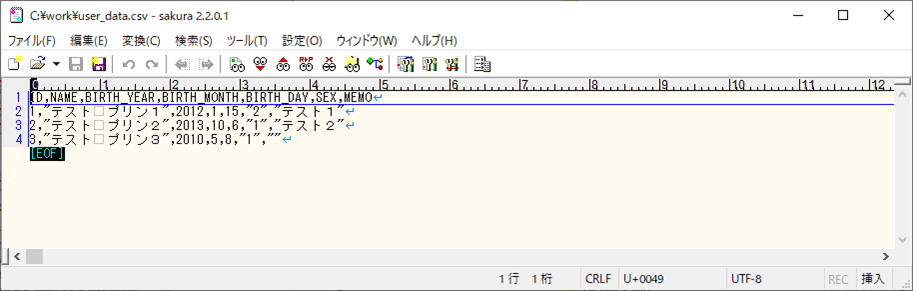
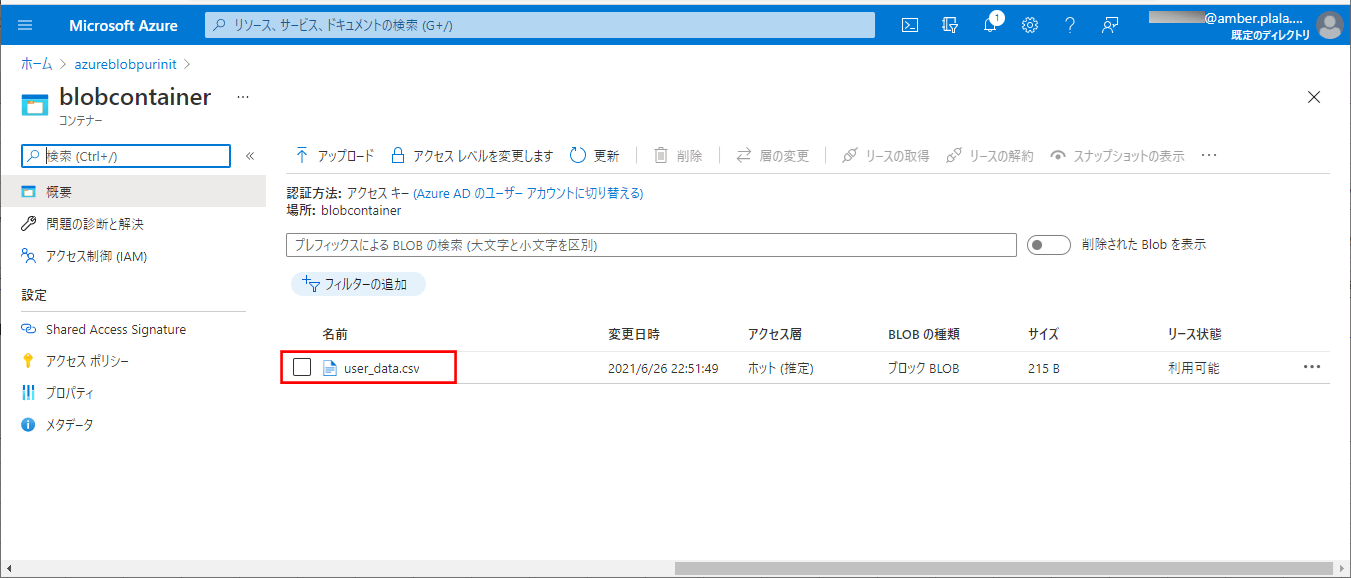
2) SQLデータベース上のUSER_DATAテーブルを、以下のように、1件も存在しない状態に変更する。
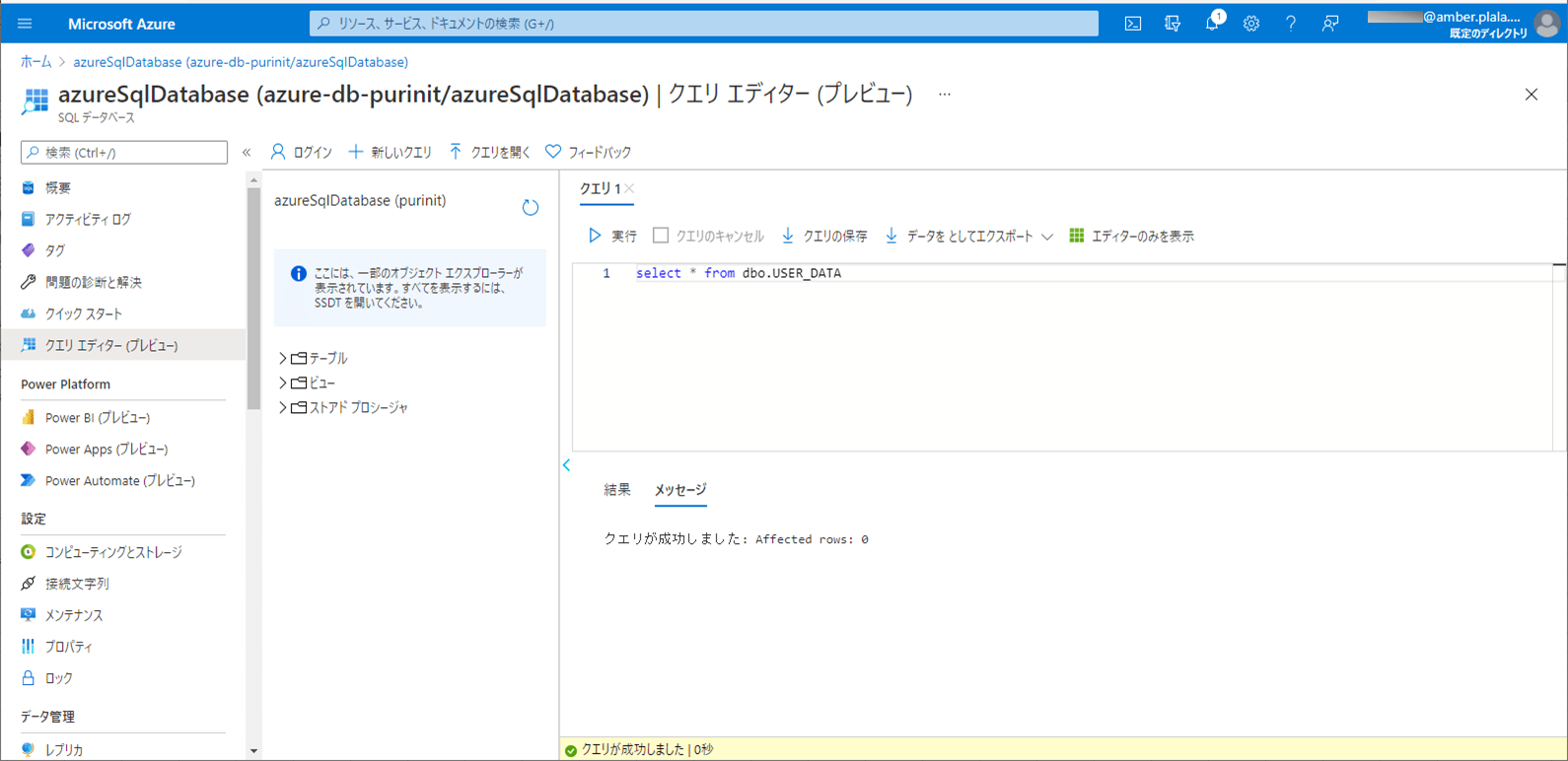
3) ローカル環境で、Azure Functionsを「mvn azure-functions:run」コマンドで実行すると、1分毎に、CSVファイルをDBに書き込むバッチ処理が実行される。
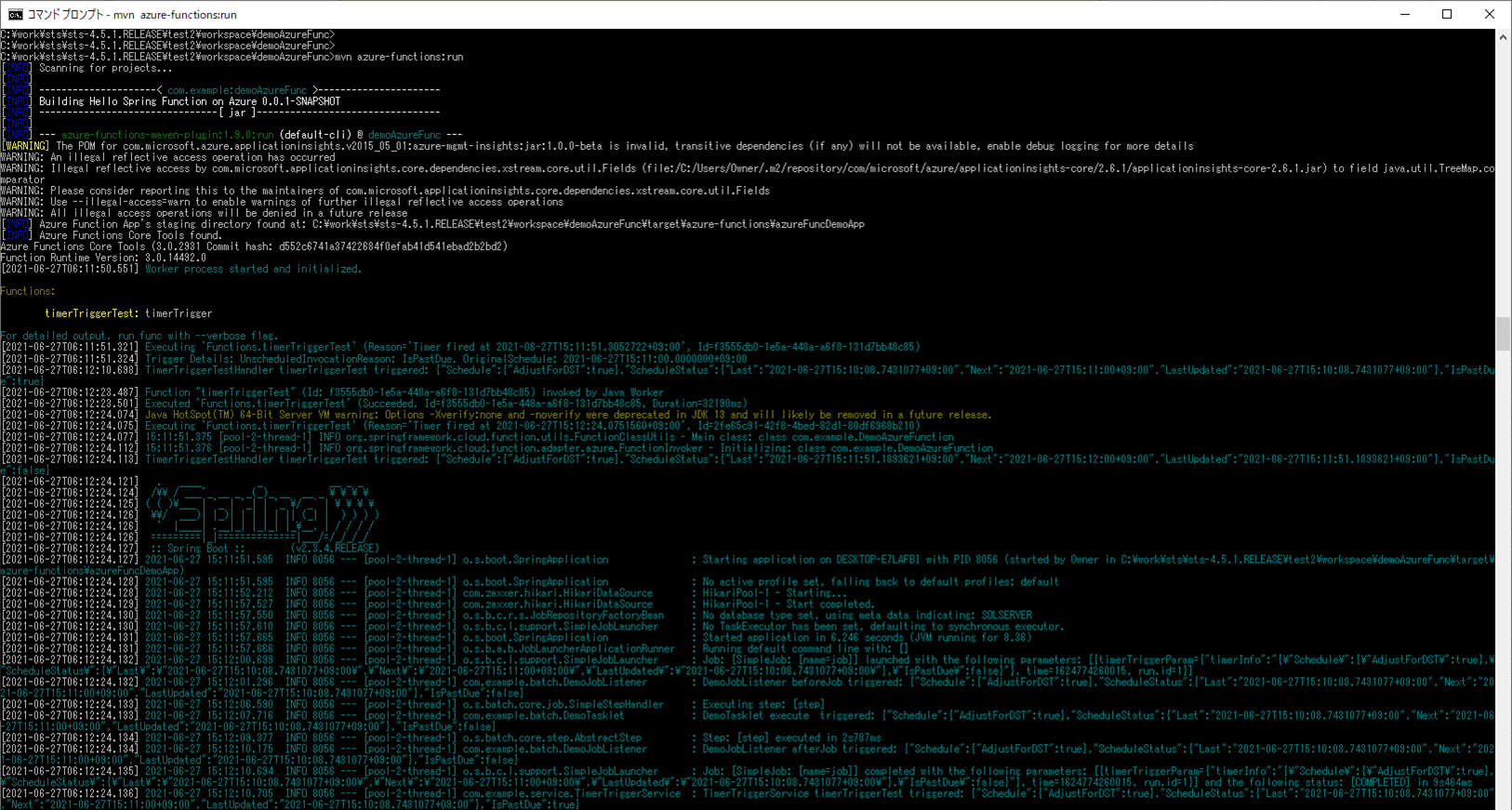
4) バッチ実行後は、SQLデータベース上のUSER_DATAテーブルに、取り込んだCSVファイルが書き込まれることが確認できる。
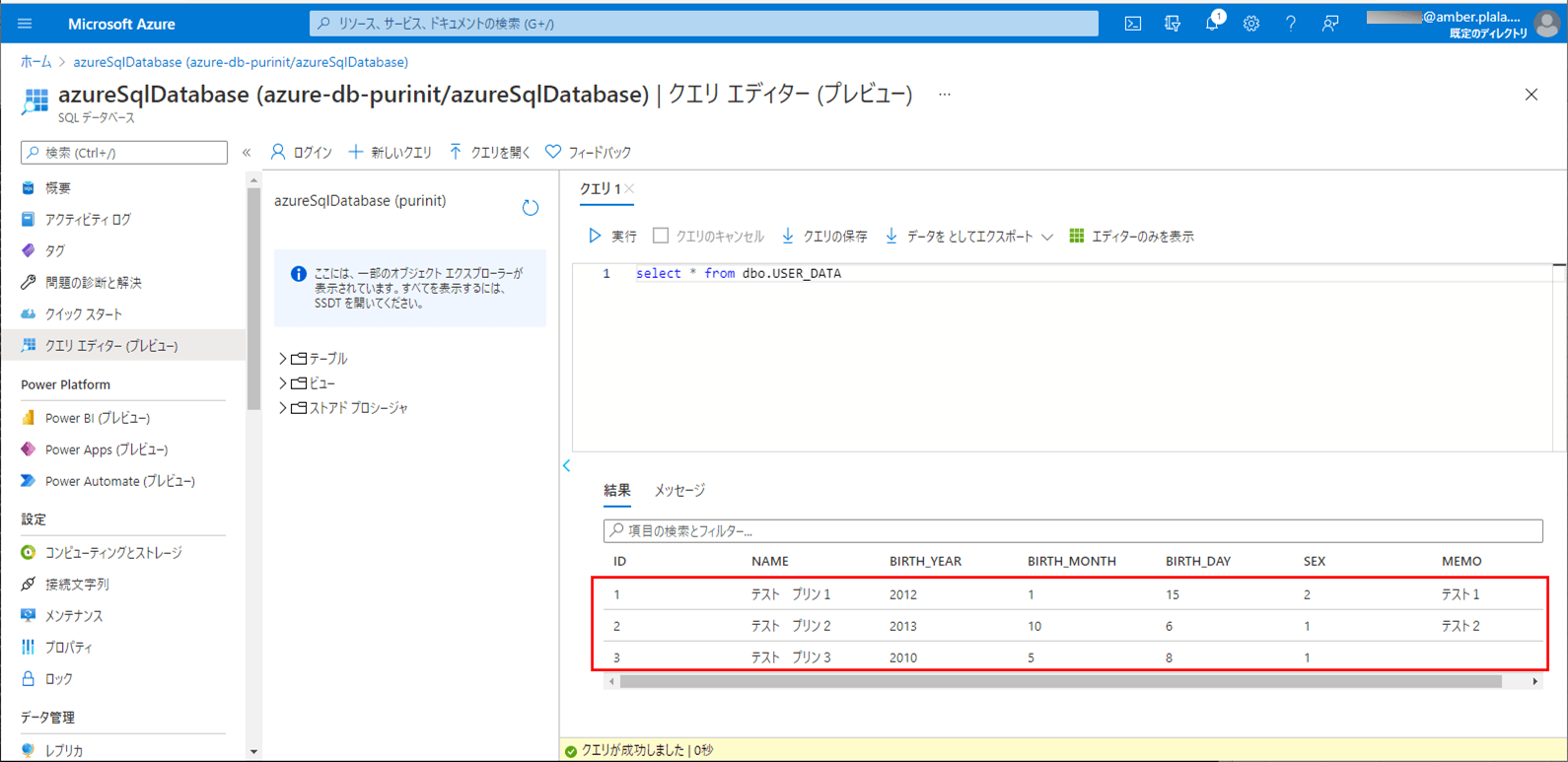
5) SQLデータベースのNAMEの設定値を、以下のように「てすと」と変更する。
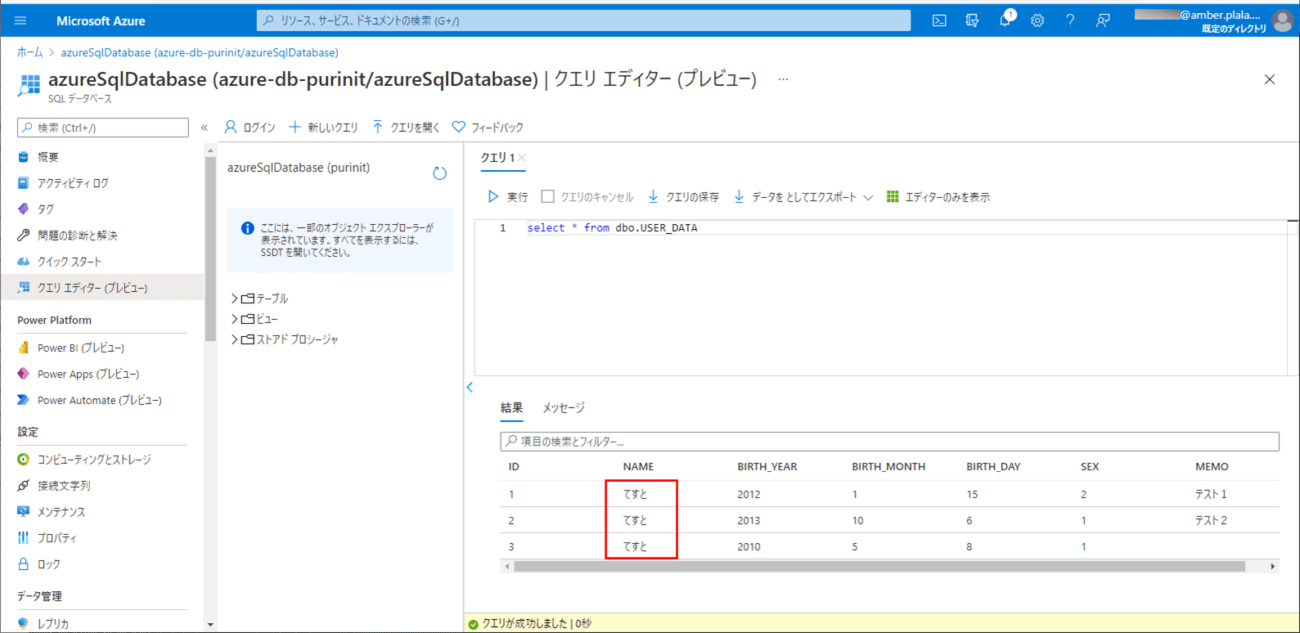
6) ローカル環境で、Azure Functionsを「mvn azure-functions:run」コマンドで再度実行する。
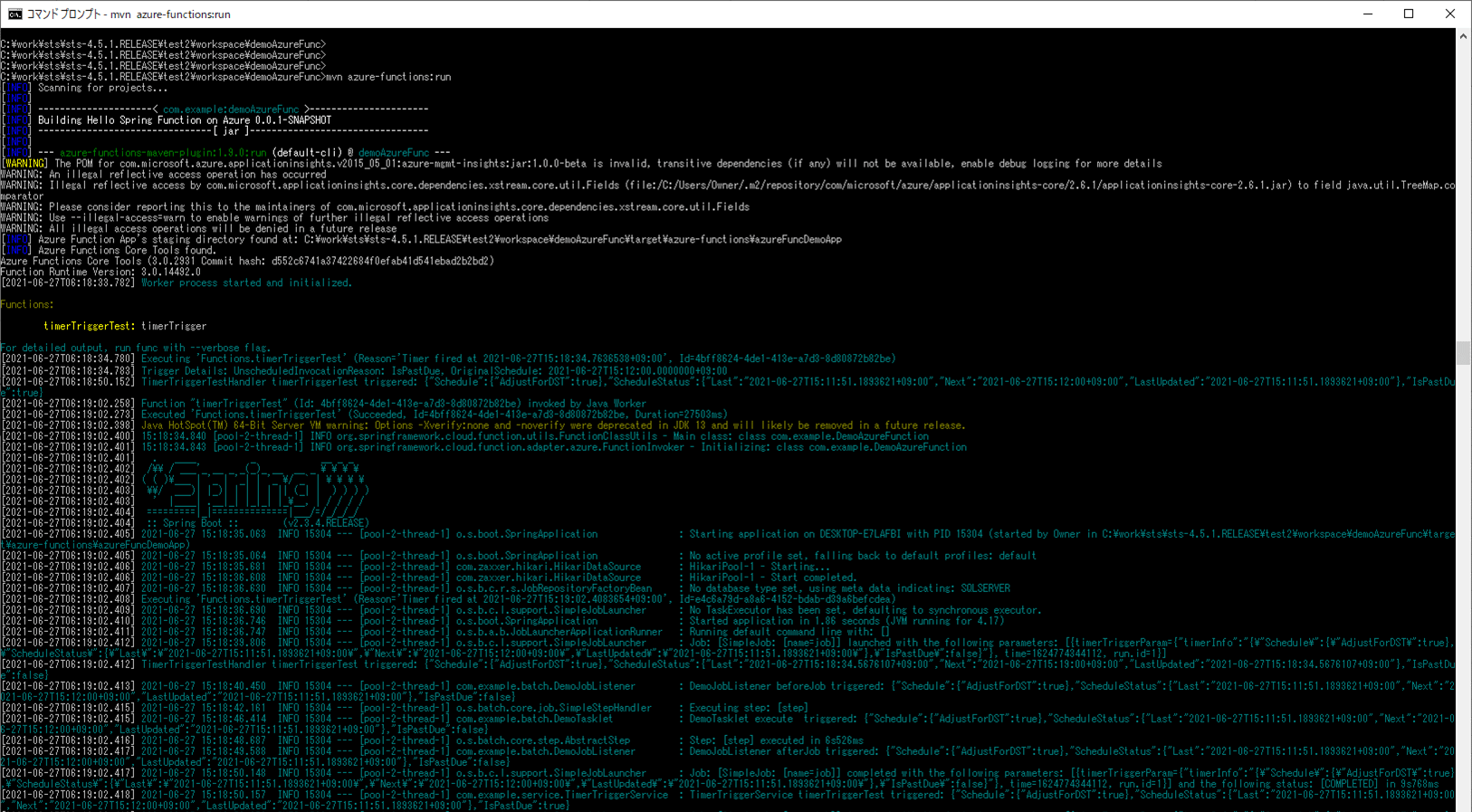
7) バッチ実行後は、SQLデータベース上のUSER_DATAテーブルに、取り込んだCSVファイルによって、NAMEの設定値が元に戻ることが確認できる。
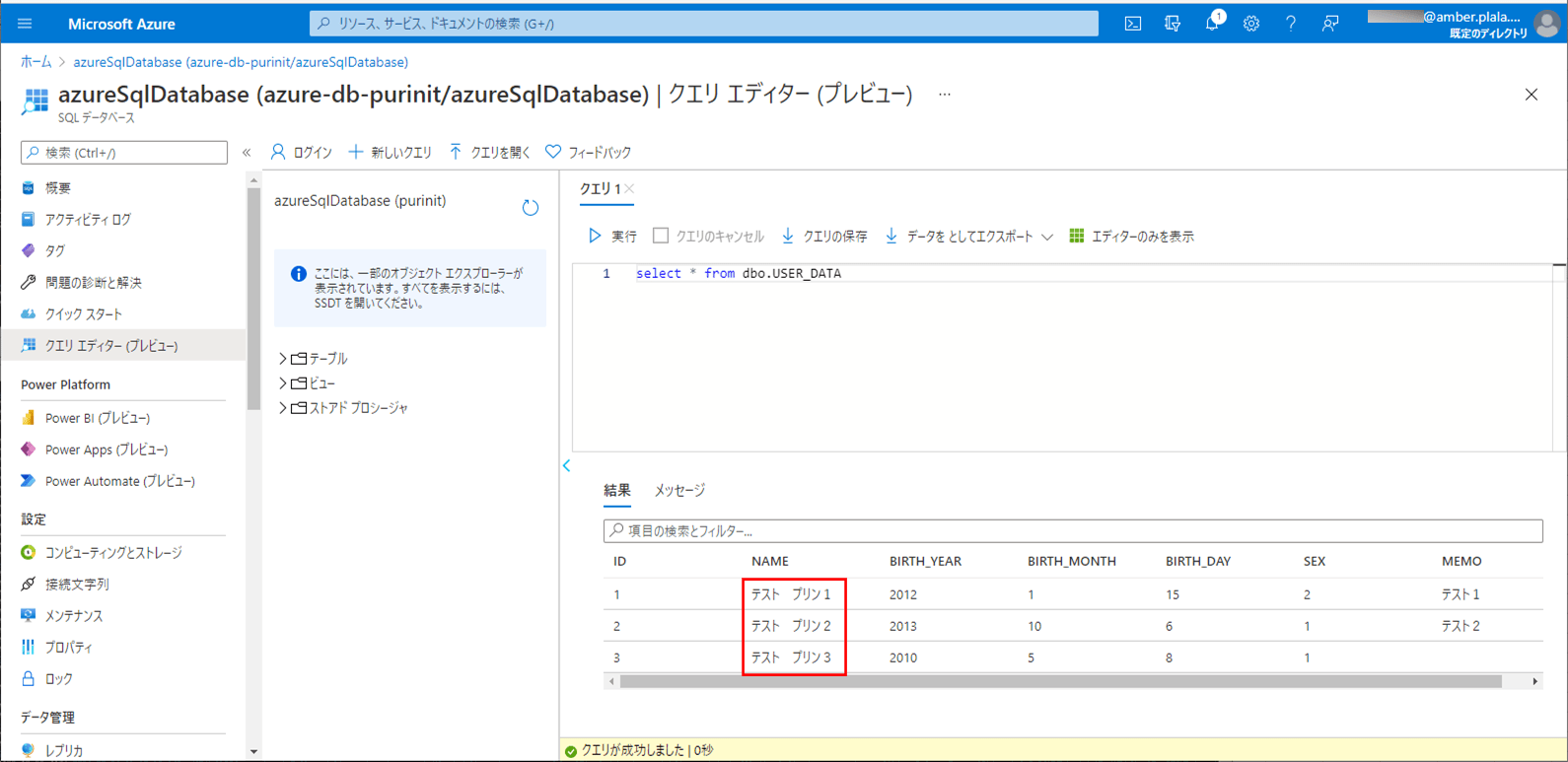
8) 以下の、赤枠でエラーが発生するCSVファイルを、Azure Storage上の取り込み元になる場所に配置する。
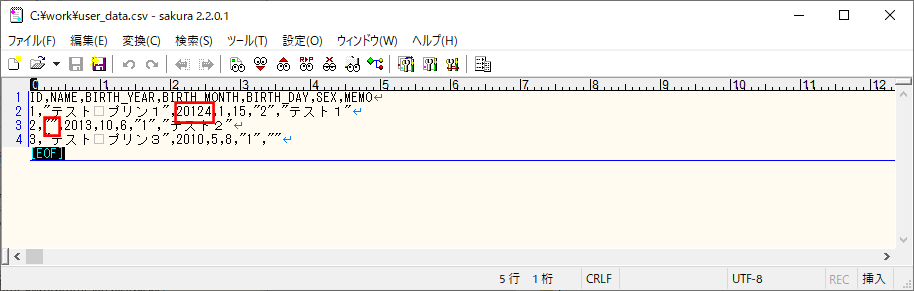
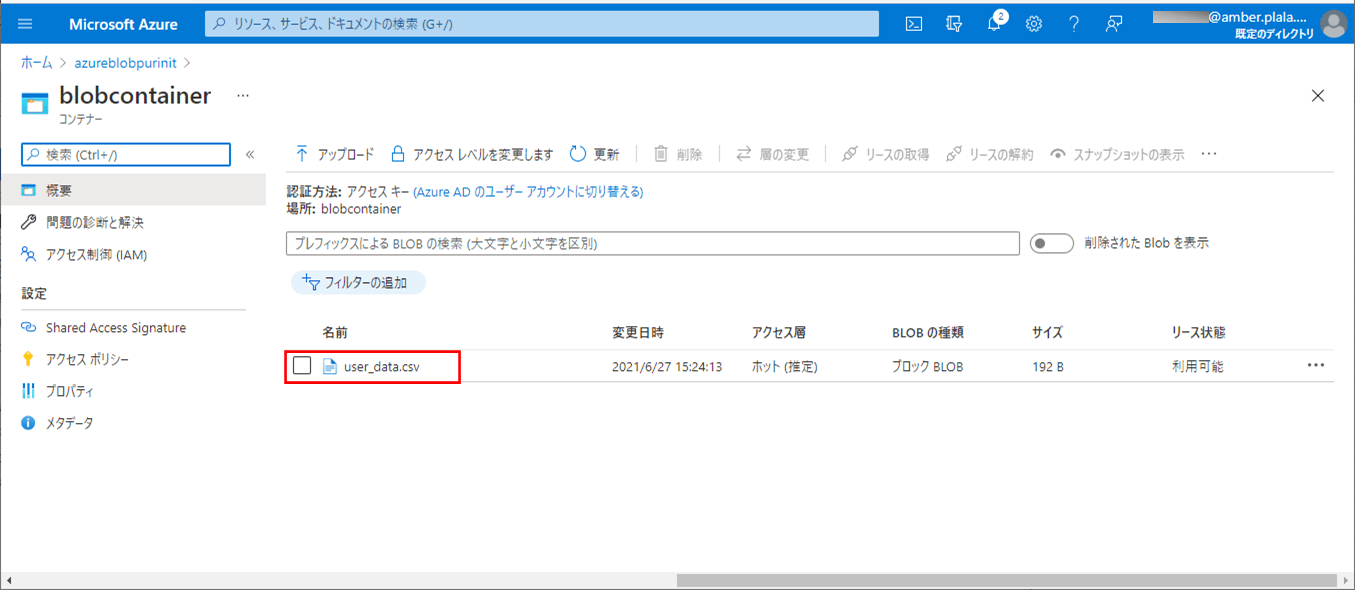
9) SQLデータベース上のUSER_DATAテーブルを、以下のように、1件も存在しない状態に変更する。
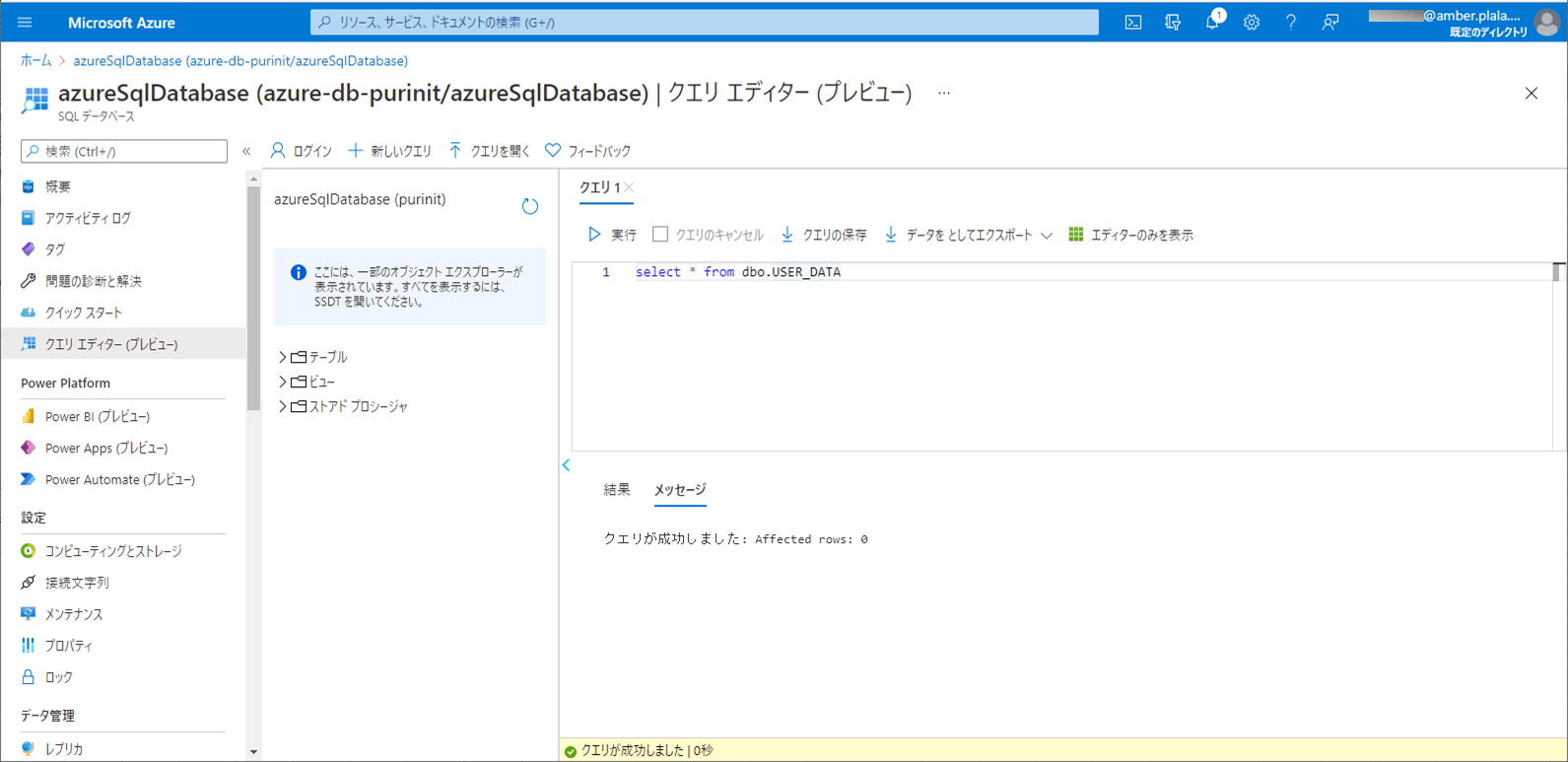
10) ローカル環境で、Azure Functionsを「mvn azure-functions:run」コマンドで再度実行すると、以下の赤枠のように、エラーメッセージがログに出力されることが確認できる。
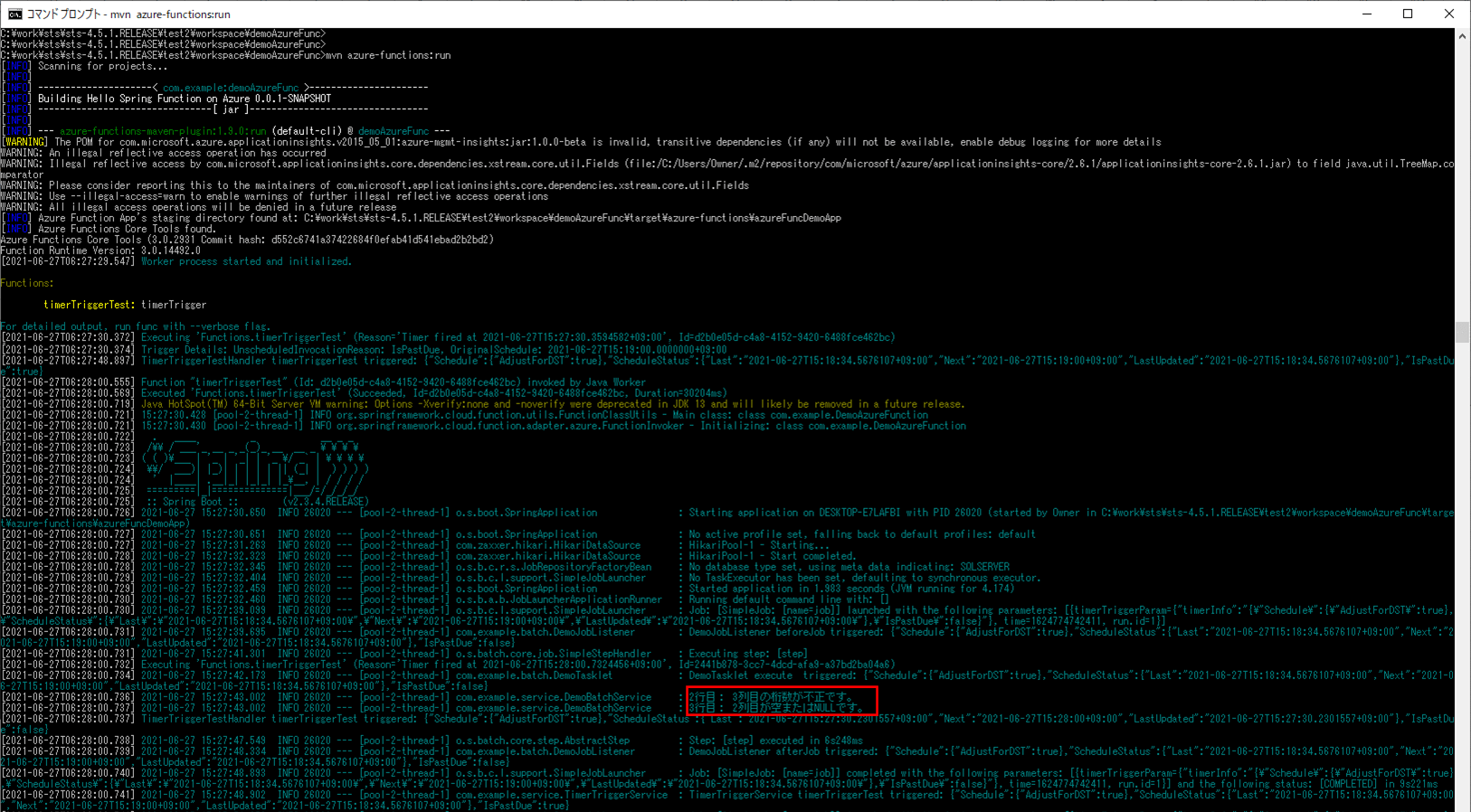
11) バッチ実行後は、SQLデータベース上のUSER_DATAテーブルに、エラーでないid=3のデータのみ取り込まれたことが確認できる。
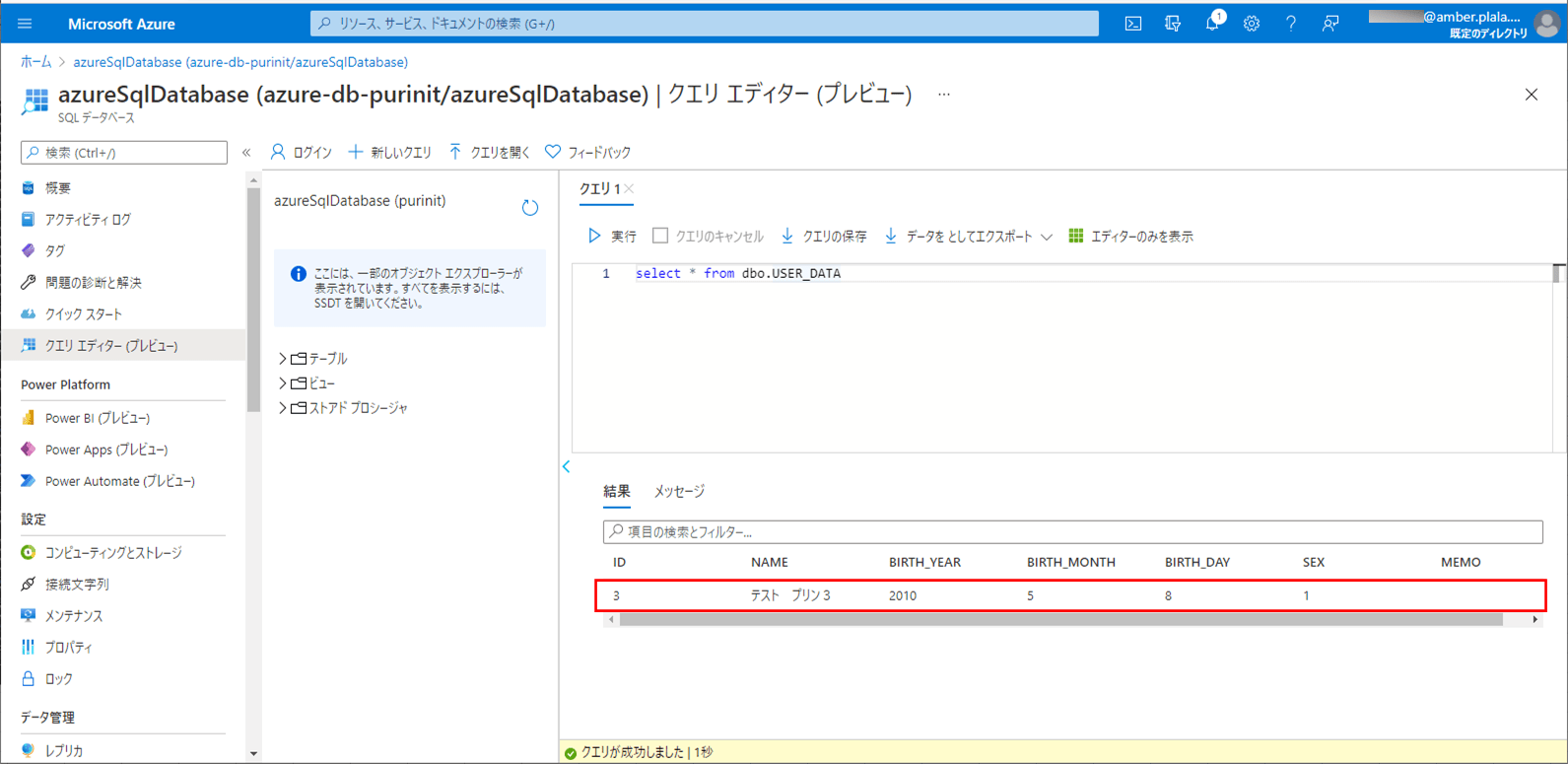
Azure Functions 環境変数の設定
今回は、エラーログで日本語を利用しているが、このままでは日本語が文字化けするため、アプリケーション設定から環境変数を追加する。
1) Azure PortalでAzure Functionsを開き、「構成」メニューを選択する。
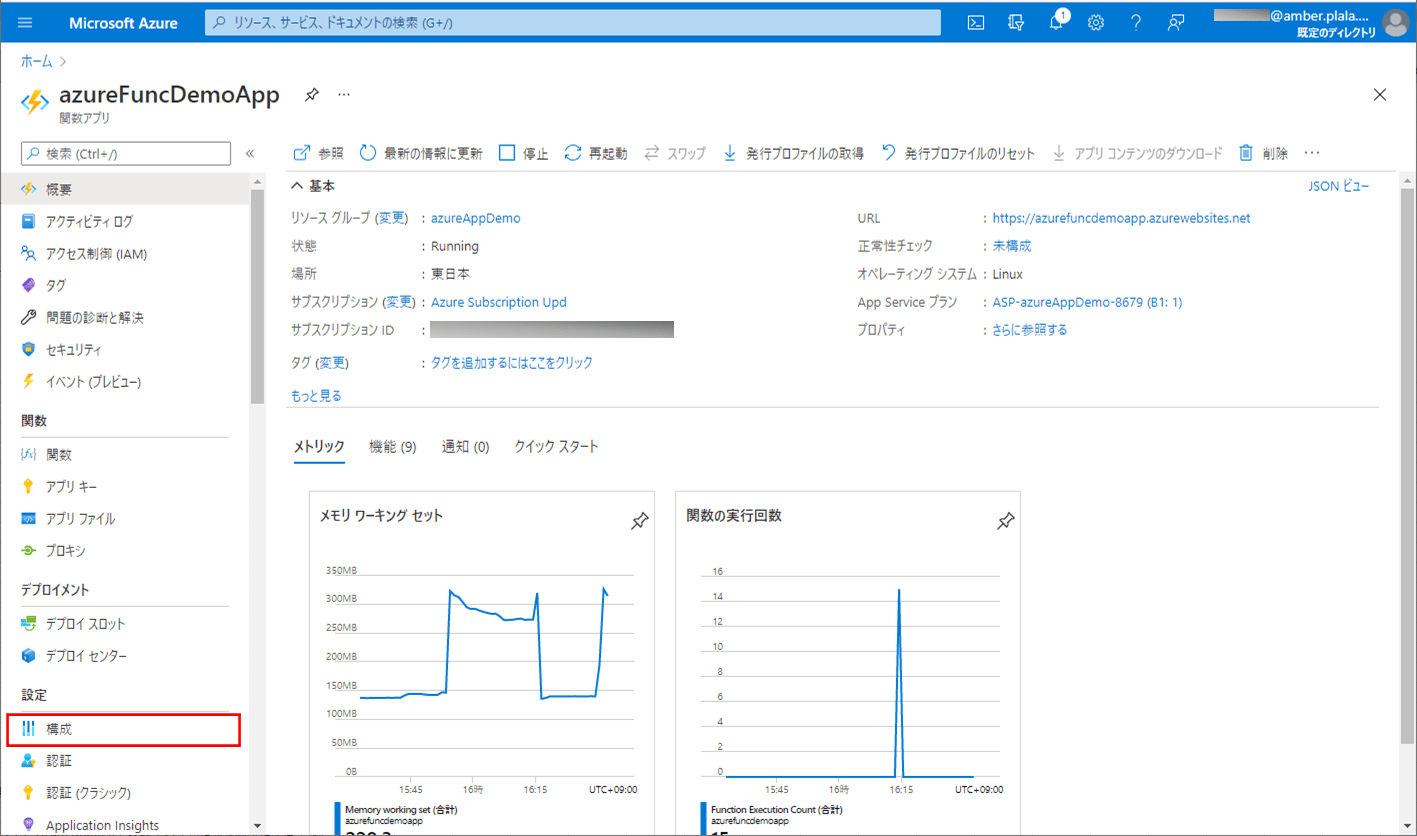
2) 名前に「Java_OPTS」、値に「Dfile.encoding=UTF-8」をもつ環境変数を追加する。

なお、上記内容は、以下のサイトを参考に設定している。
https://kisk0419.hatenablog.com/entry/2019/11/08/104651
また、Application Insightsでのログ確認手順は、以下の記事の「サンプルプログラムの実行結果(Azure上)」の項番6以降を参照のこと。

サンプルプログラムの実行結果(Azure上)
サンプルプログラムをAzure上で実行した結果は、以下の通り。なお、CSVファイルの文字コードは、UTF-8とする。
1) 以下の、(エラーが発生しない)CSVファイルを、Azure Storage上の取り込み元になる場所に配置する。
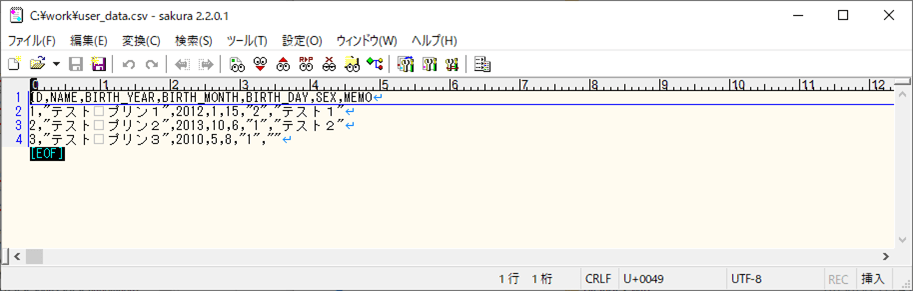
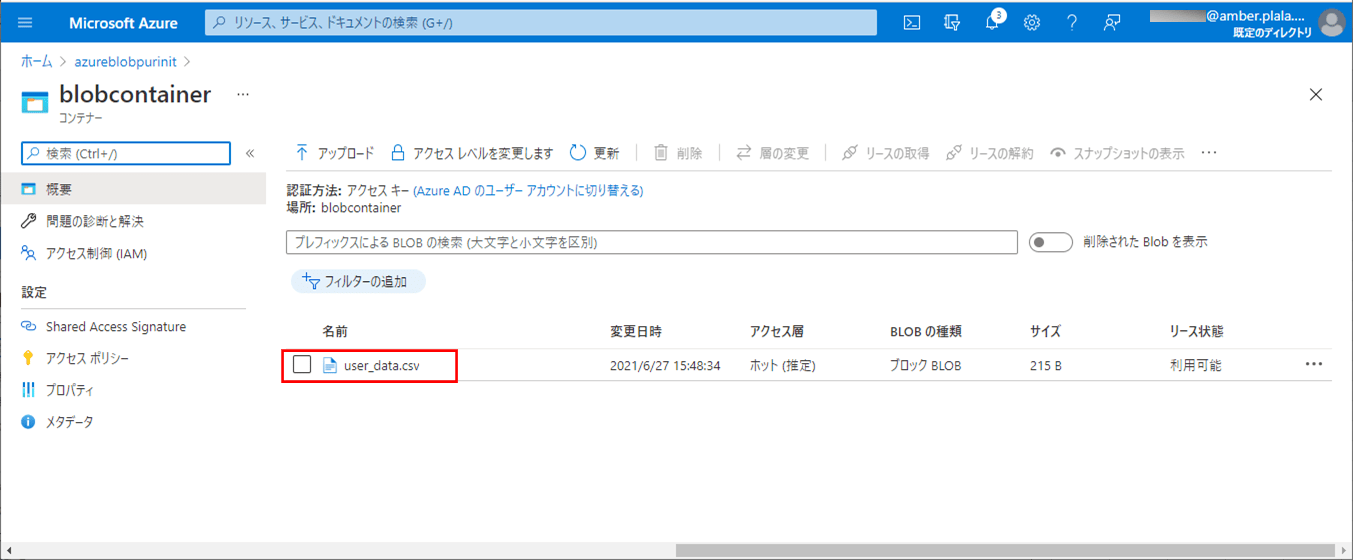
2) SQLデータベース上のUSER_DATAテーブルを、以下のように、1件も存在しない状態に変更する。
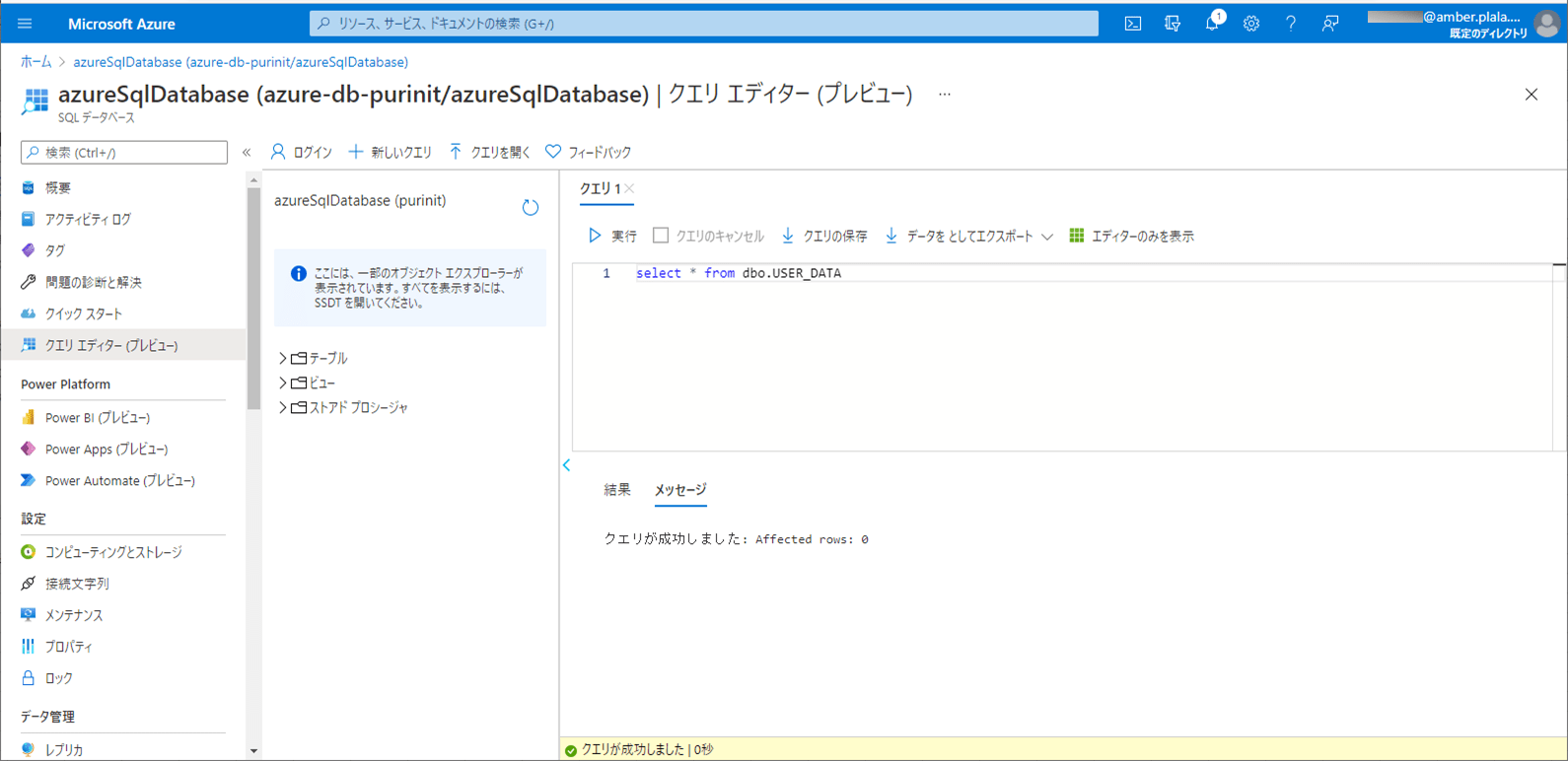
3) Azure上に、Azure Functionsをデプロイし、CSVファイルをDBに書き込むバッチ処理が実行されたログを確認した結果は、以下の通り。
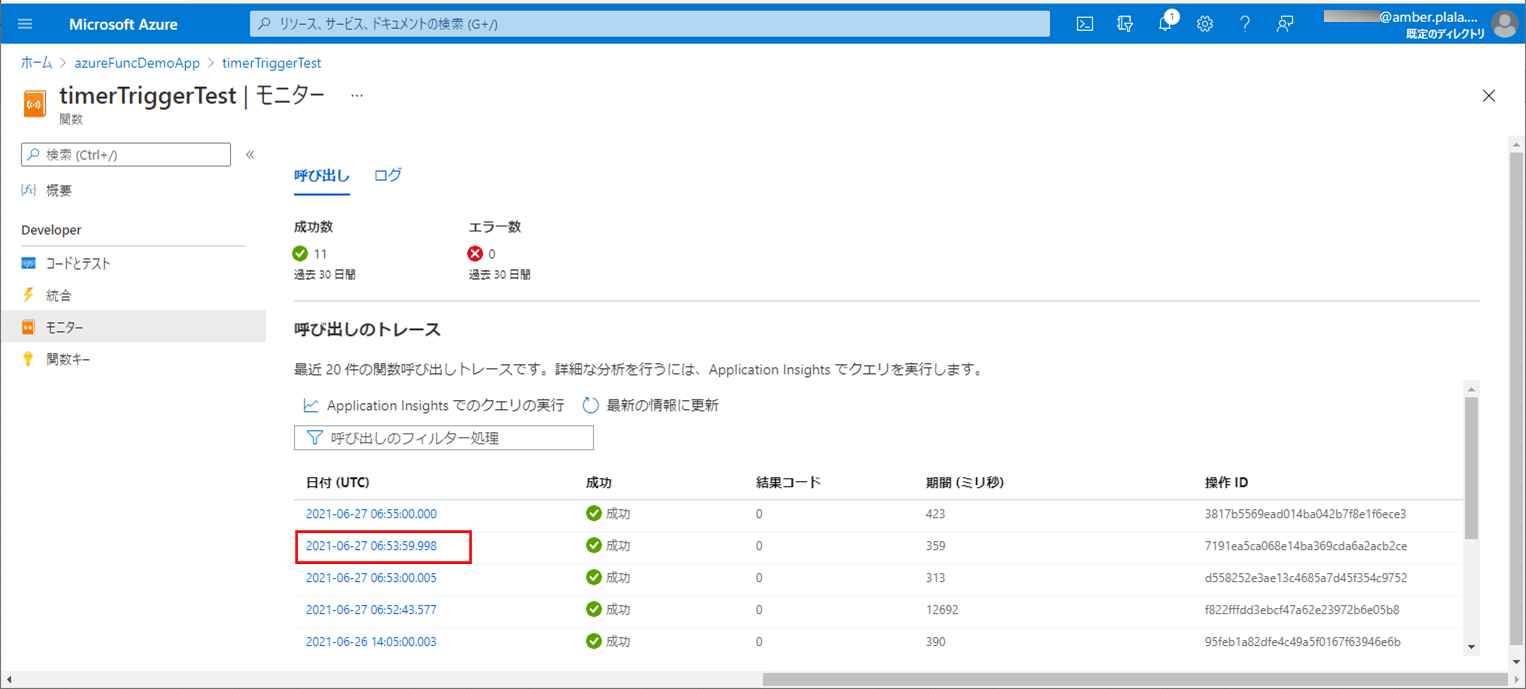
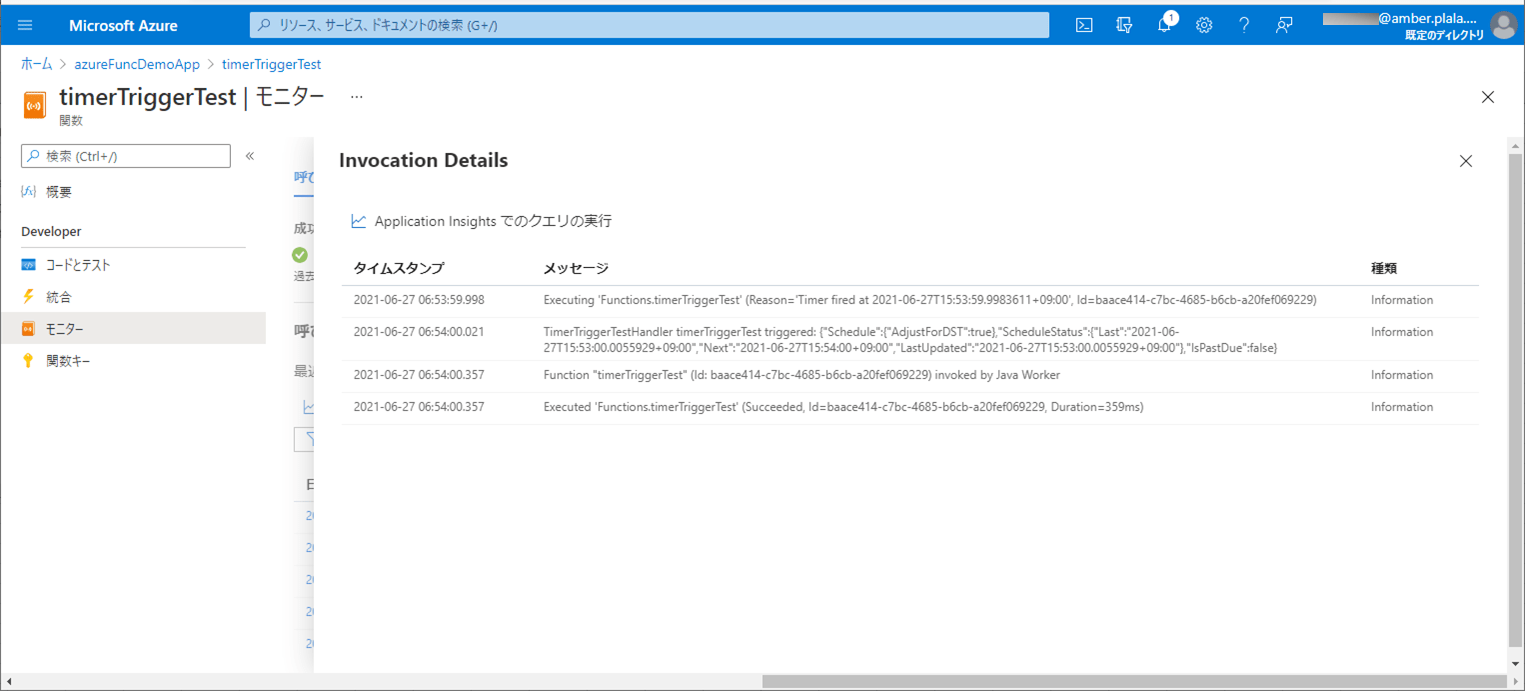
4) ApplicationInsightsでログを確認した結果は、以下の通り。
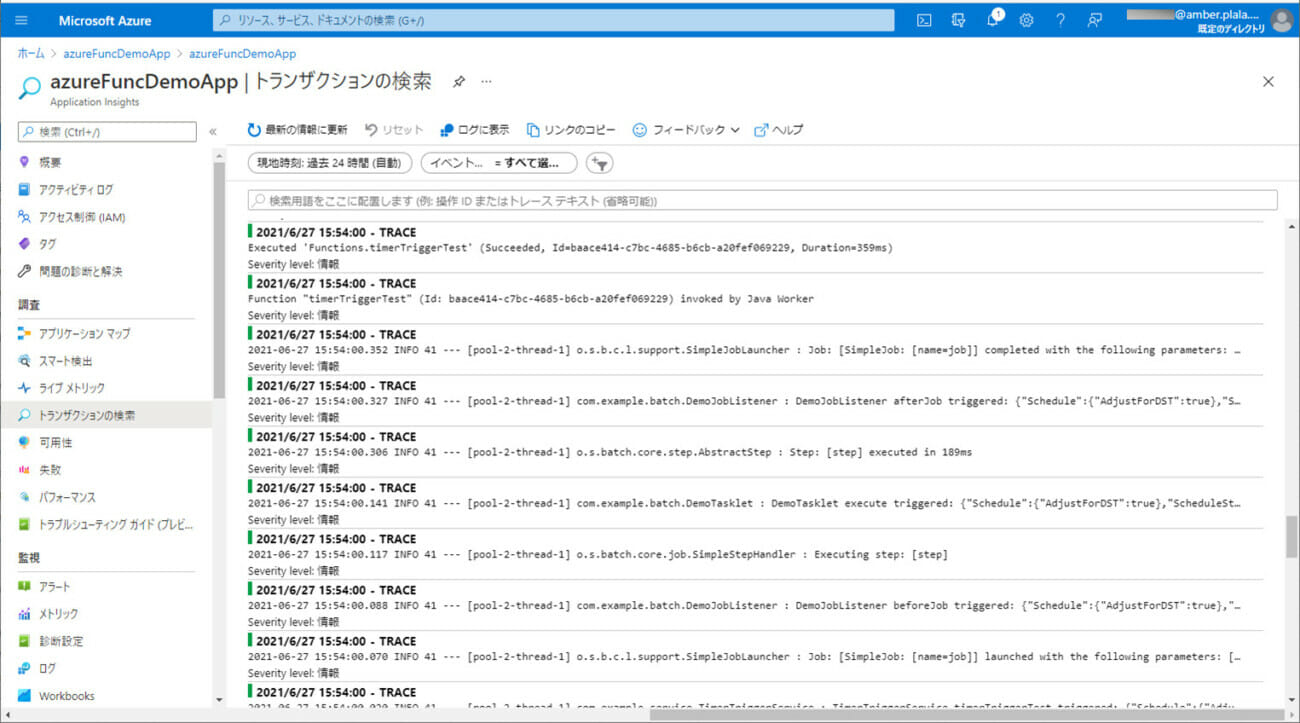
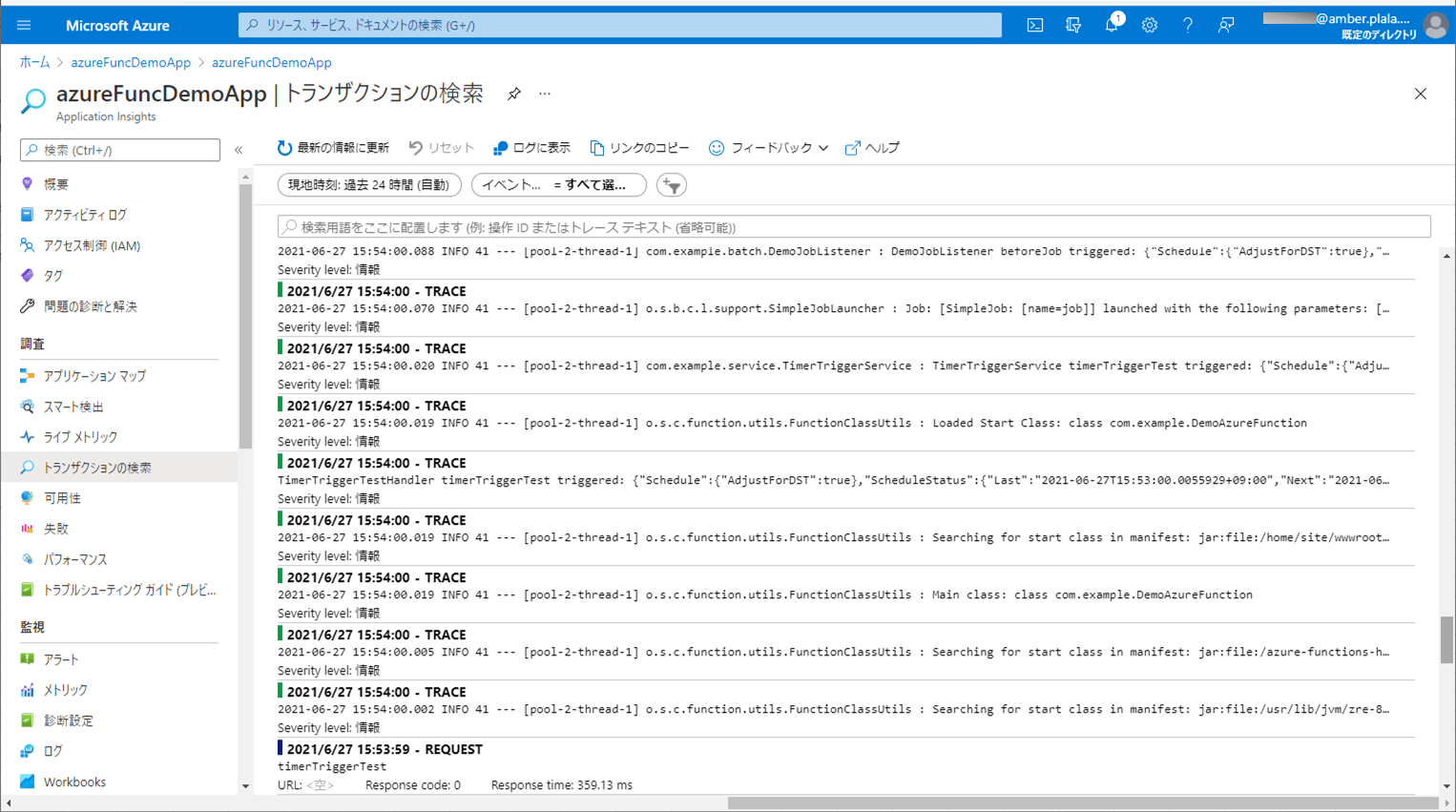
5) バッチ実行後は、SQLデータベース上のUSER_DATAテーブルに、取り込んだCSVファイルが書き込まれることが確認できる。なお、下記はデータ追加の例であるが、データ更新についても同じように実行できる。
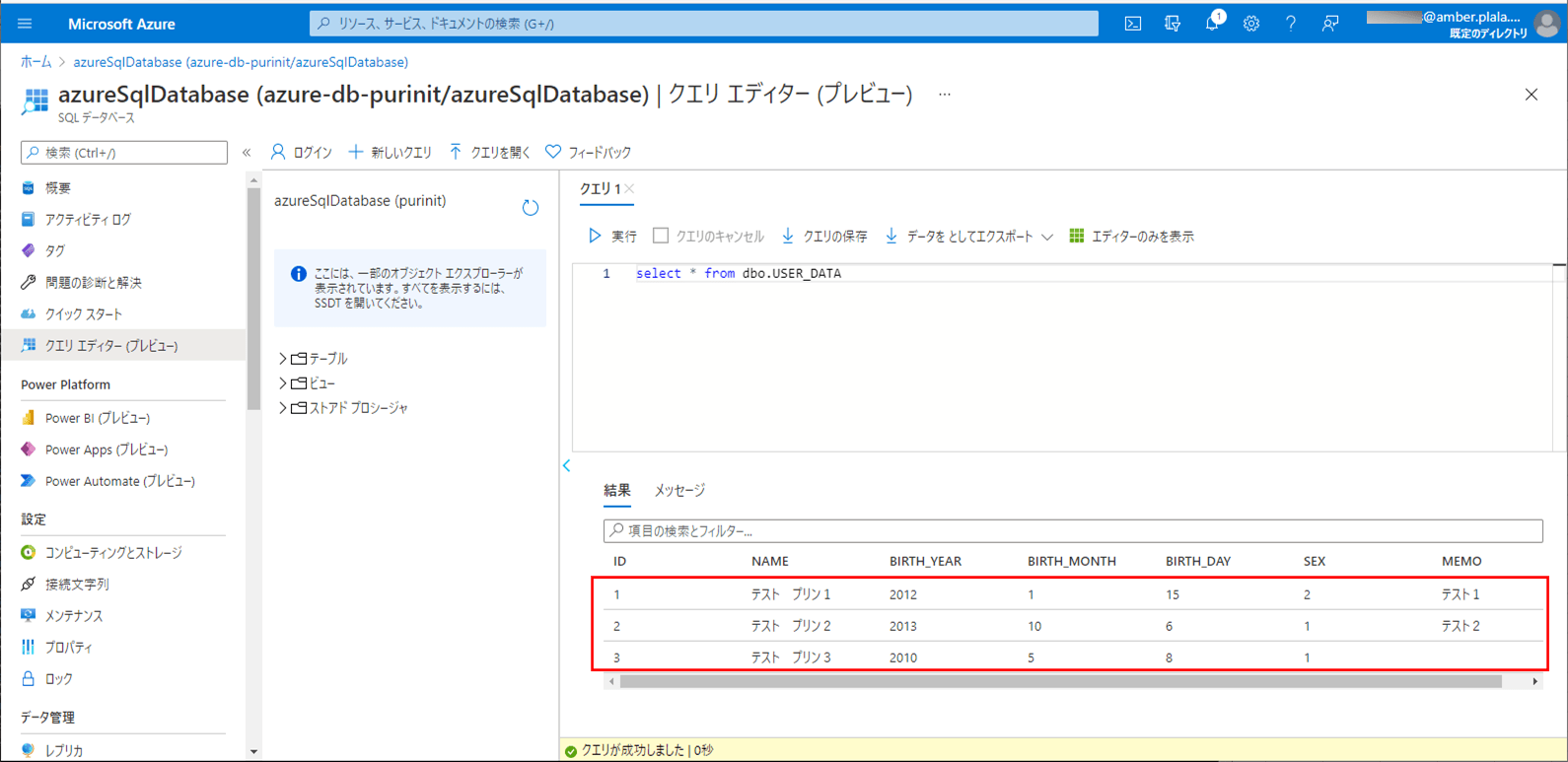
6) 以下の、赤枠でエラーが発生するCSVファイルを、Azure Storage上の取り込み元になる場所に配置する。
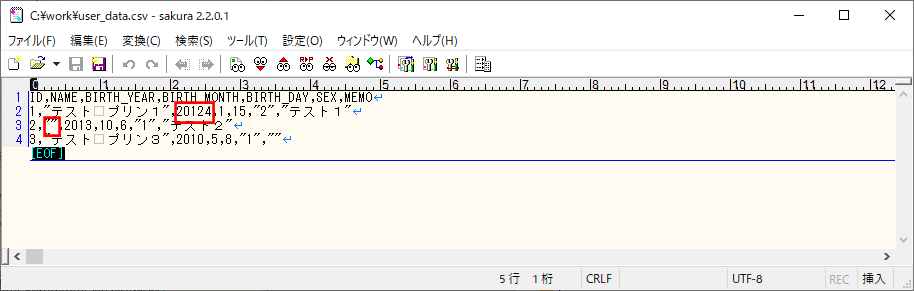
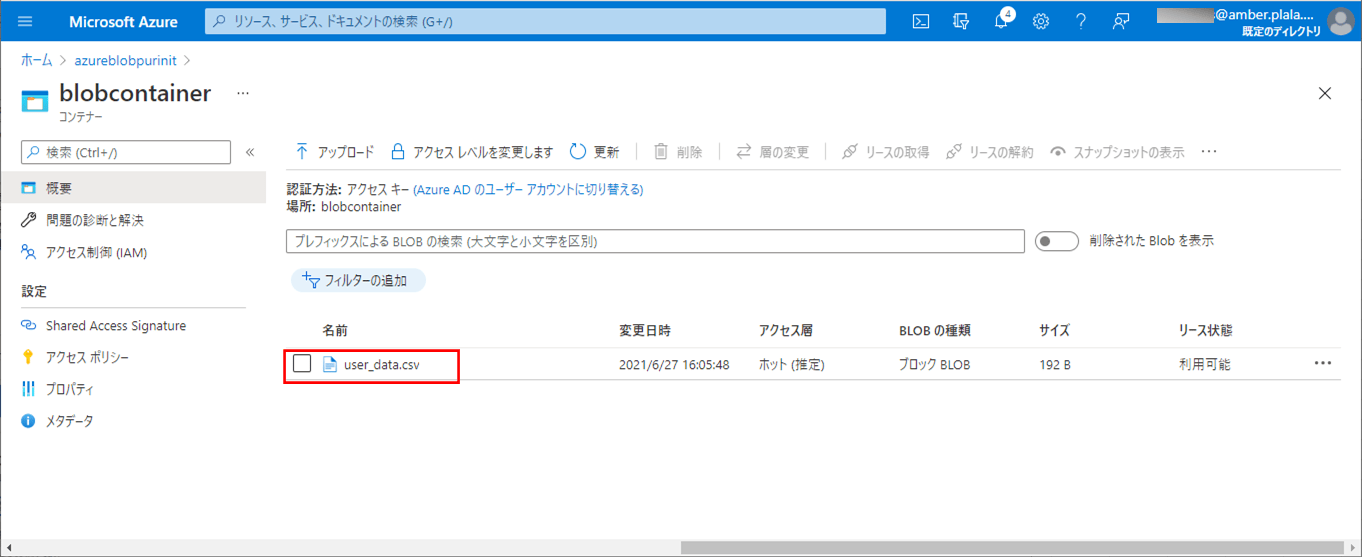
7) SQLデータベース上のUSER_DATAテーブルを、以下のように、1件も存在しない状態に変更する。
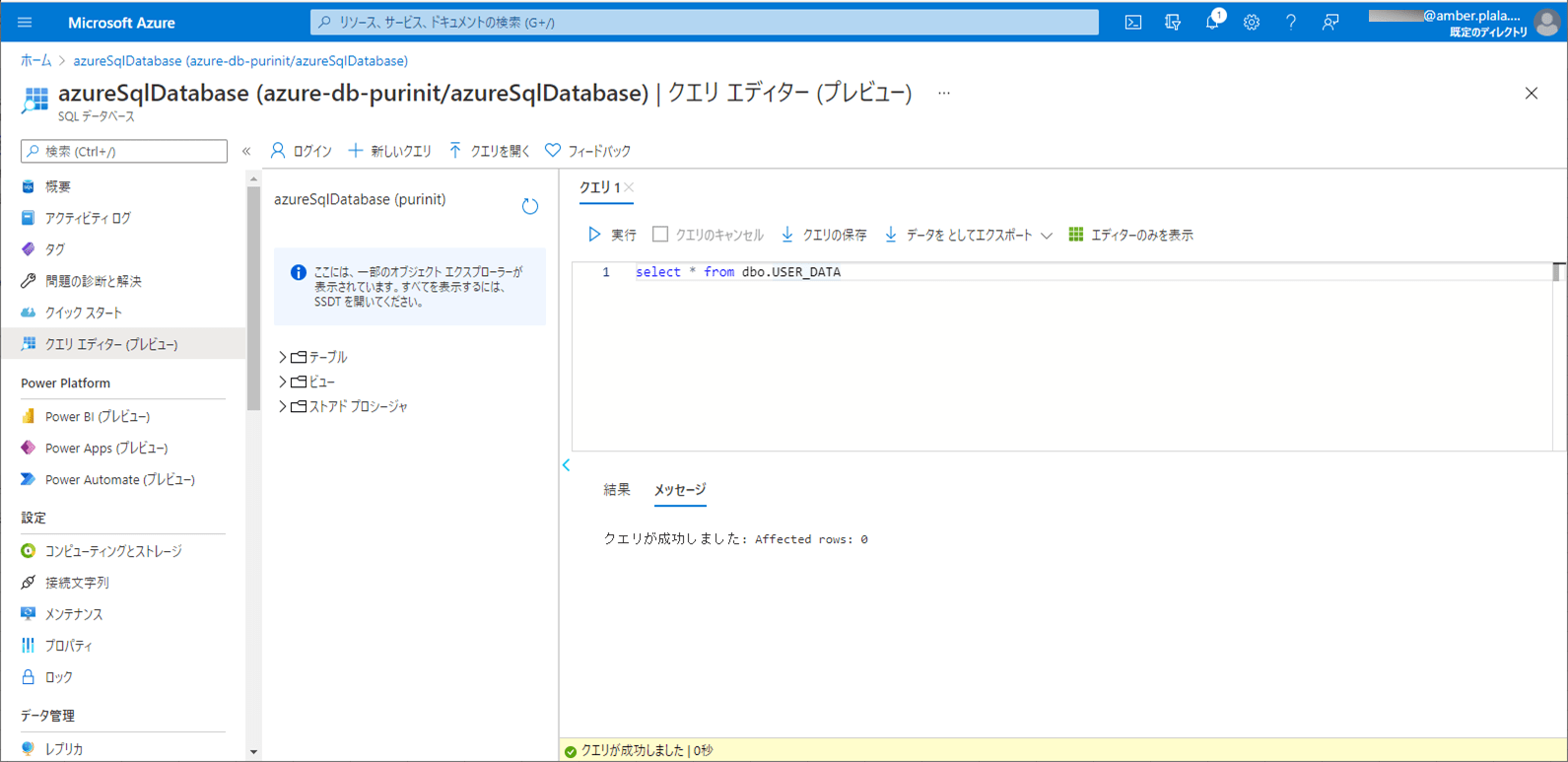
8) Azureで、CSVファイルをDBに書き込むバッチ処理が実行されたログを確認した結果は、以下の通り。
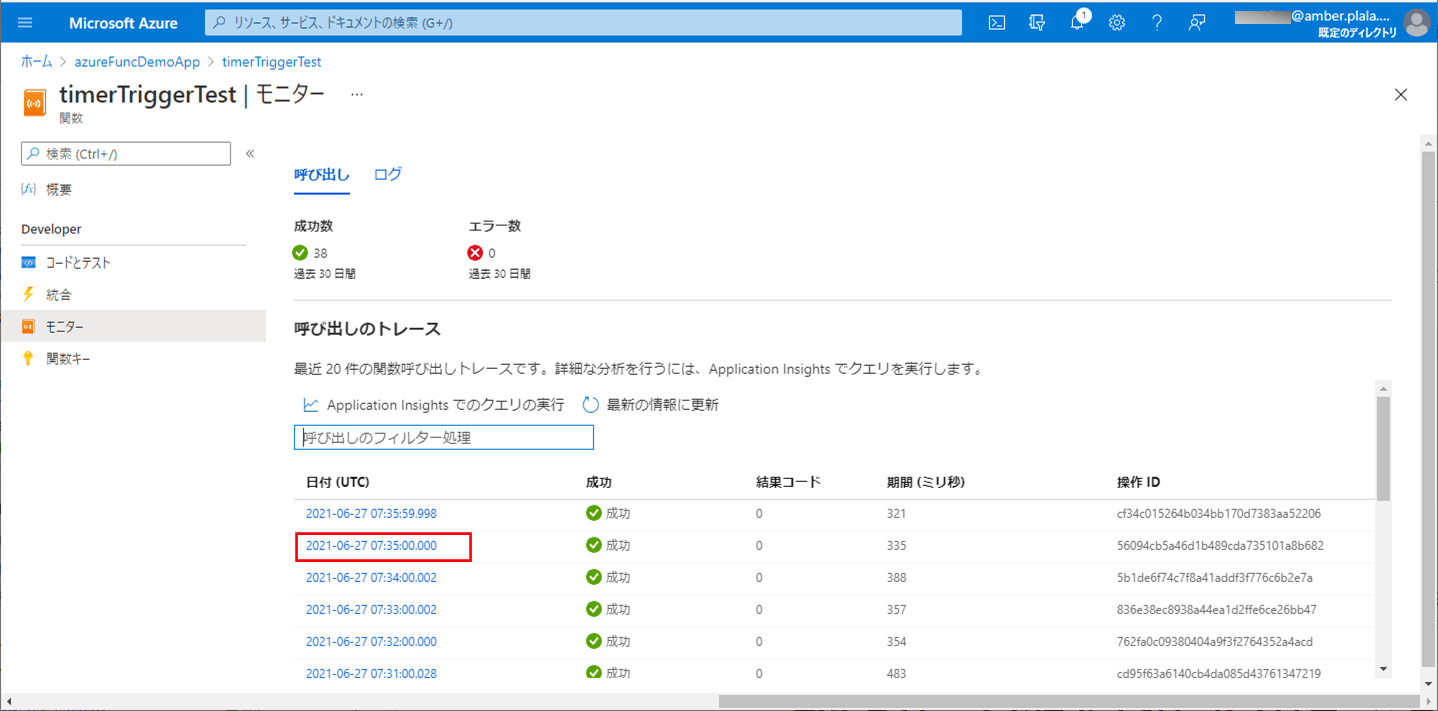
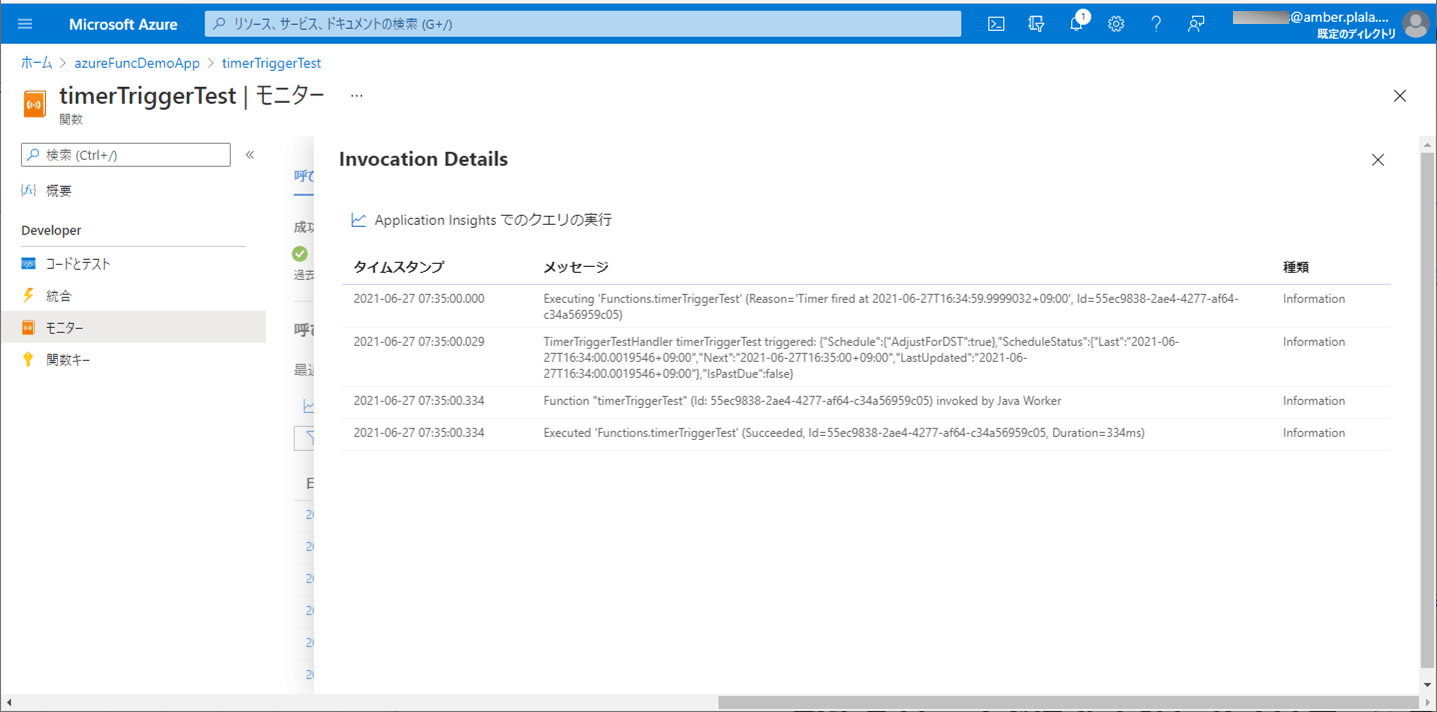
9) ApplicationInsightsでログを確認した結果は、以下の通りで、赤枠のように、エラーメッセージがログに出力されることが確認できる。
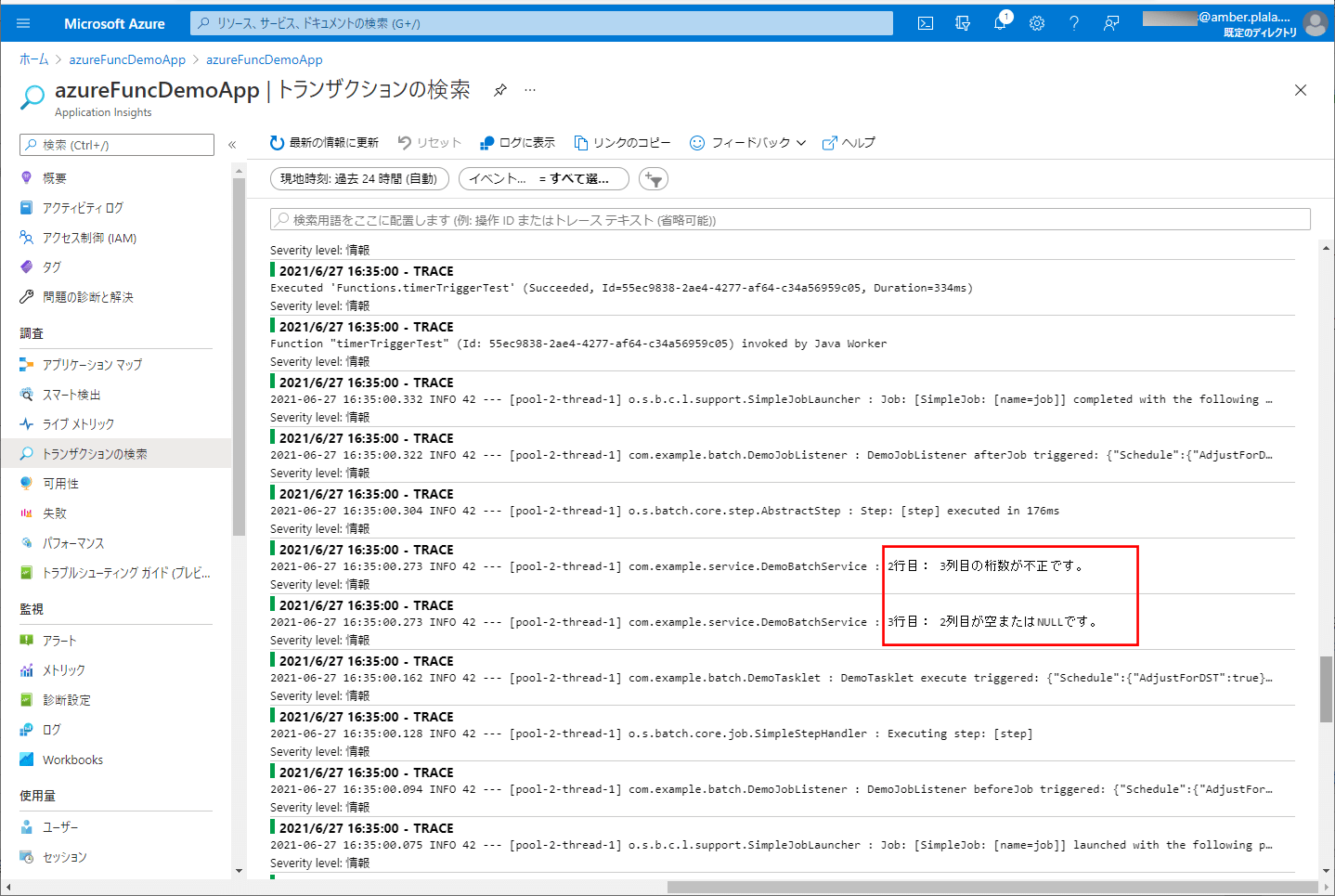
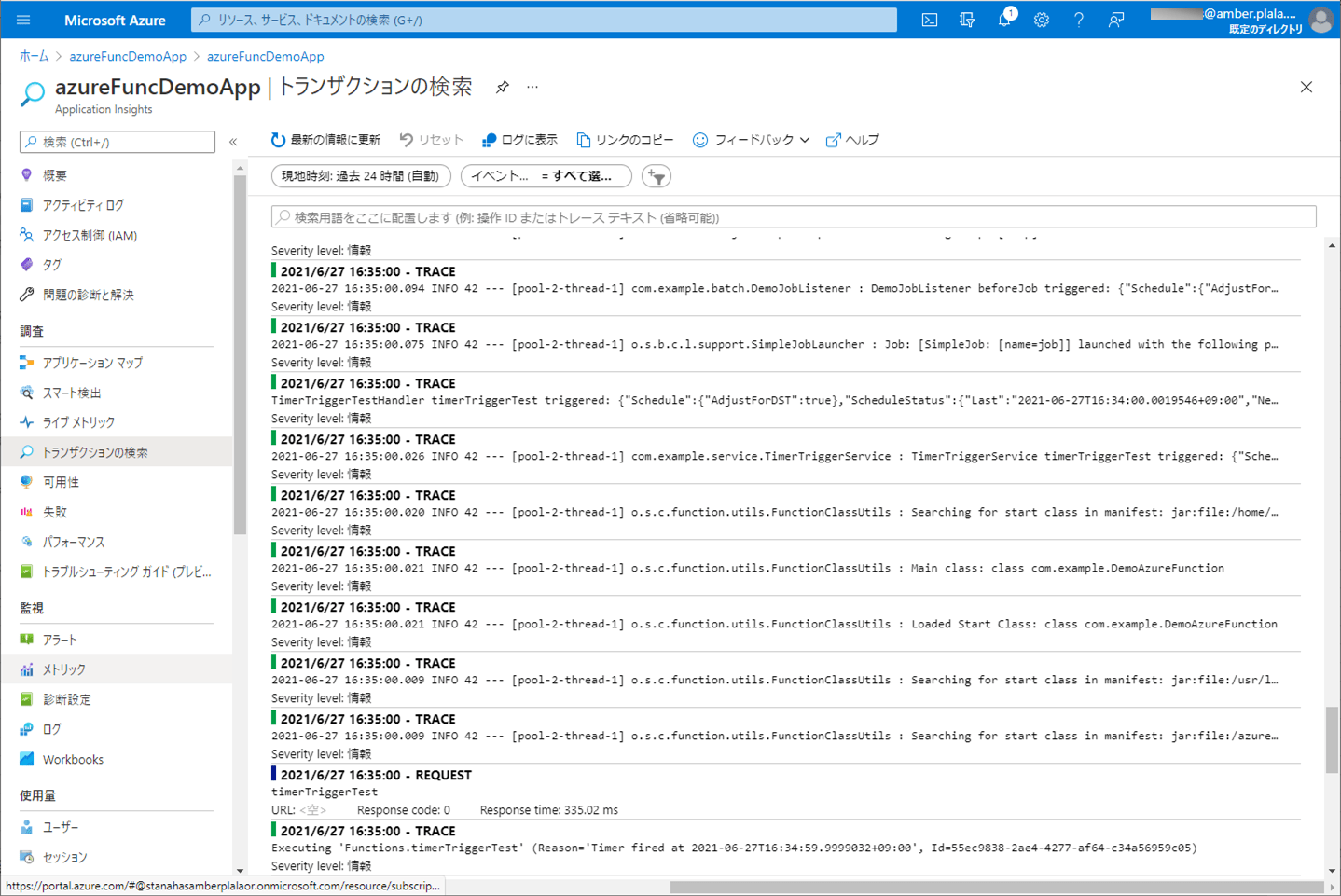
10) バッチ実行後は、SQLデータベース上のUSER_DATAテーブルに、エラーでないid=3のデータのみ取り込まれたことが確認できる。
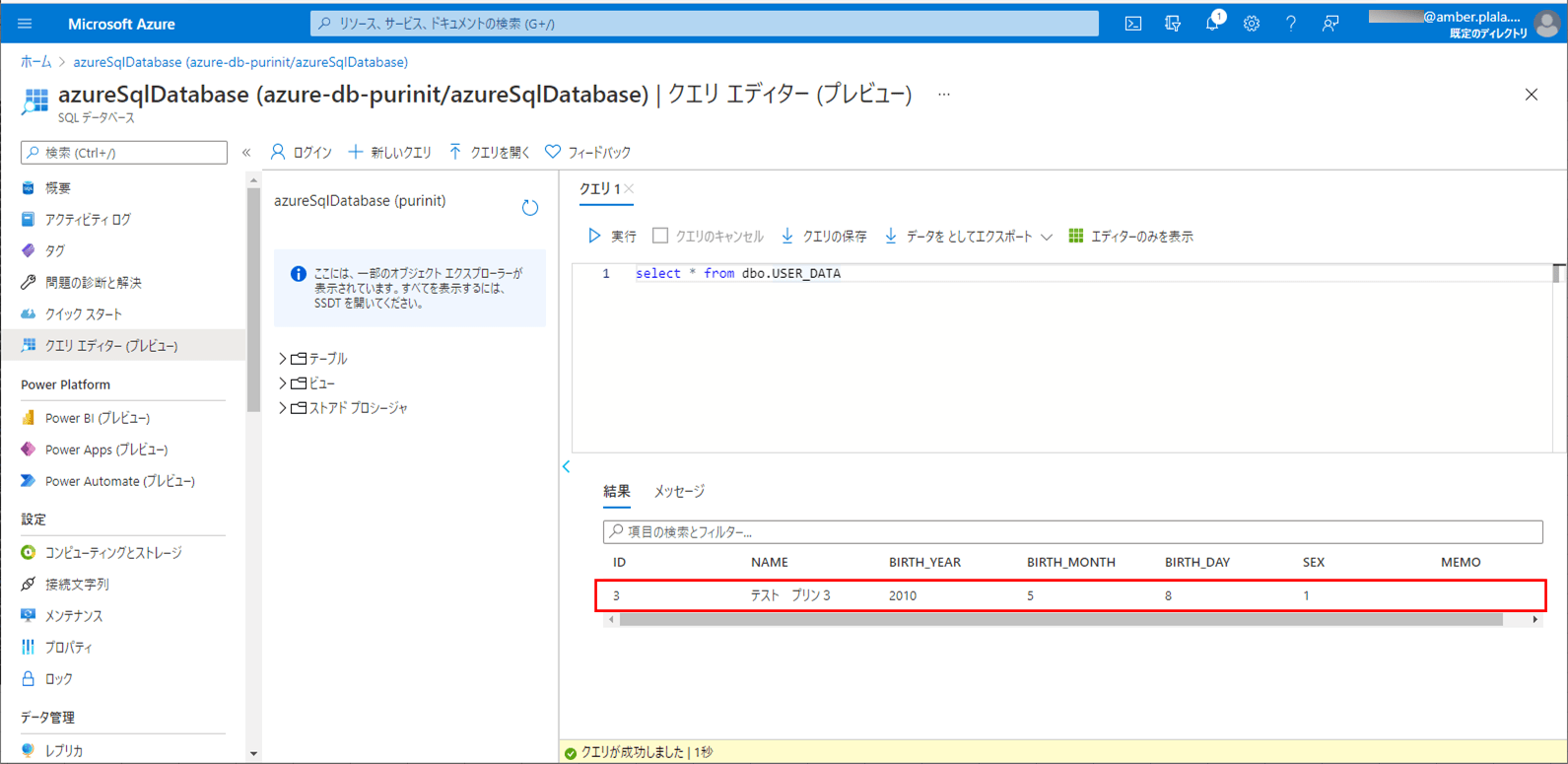
要点まとめ
- Timer Triggerを利用したAzure Functions内でSpring Batch(Taskletモデル)を利用でき、その中でAzure Storageに配置したCSVファイルを読み取って、そのファイルの内容をSQL Database上のテーブルに書き込む処理を実装できる。





